Why 1000M Broadband Sometimes Tests at Only 300M (Part 2)

Back in 2020, Lawtee wrote a brief article with this same title, mainly because when searching for answers to this question on Baidu at the time, the results were all repetitive, plagiarized content, with few articles that clearly explained the issue.
In fact, it could be said that most online explanations for this problem back then were nonsense. Under some discussions, there were even people mocking and ridiculing the questioners, thinking they had no understanding of basic networking concepts, without offering any solutions. Since Lawtee happened to encounter this issue back then, they delved into some research.
Now, five years later, the domestic network environment has changed somewhat, with Gigabit broadband becoming standard and even 10-Gigabit broadband starting to enter some households. Lawtee feels it’s necessary to revisit this topic.
Why Does 1000M Fiber Broadband Test at Only 300M?
When Lawtee encountered this issue back then, the primary cause was the router.
When 1000M fiber broadband was first becoming common in households, many users were still using older router models. Some routers claimed to support 1000Mbps Ethernet ports in their specifications, but that speed was only for internal network transfers; the speed between the internal and external networks couldn’t reach 1000M.
In other words, assuming no obvious issues with the internal network setup, when two computers were connected to the router via Ethernet cables, the transfer speed between them could reach 1000Mbps.
However, when connecting to the external network through this router, the transfer speed would drop sharply to 300-500Mbps due to limitations in the router’s internal chip processing capability.
Lawtee drew a diagram to illustrate this logic clearly.
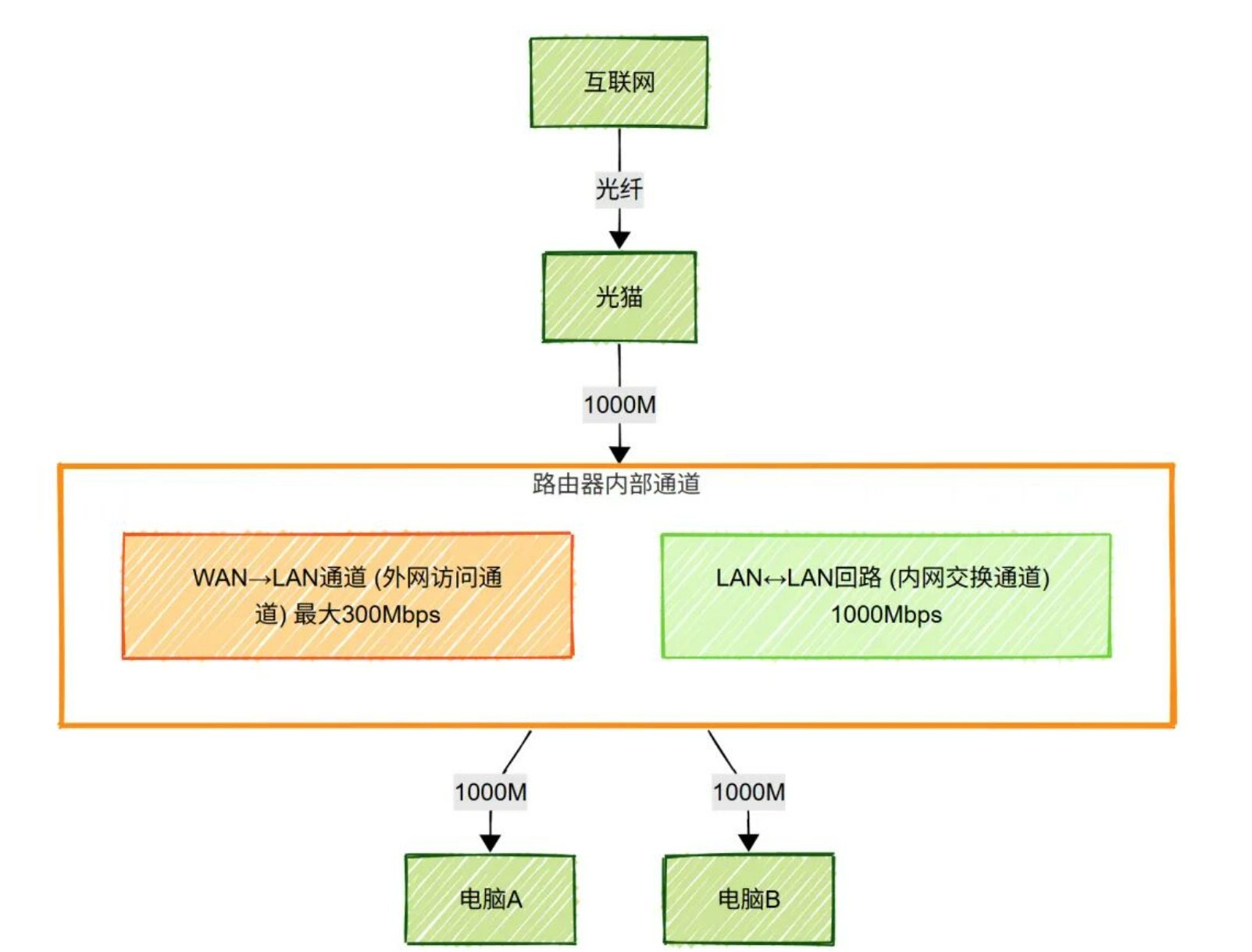
Five years ago, many household users experienced subpar speed test results due to this very reason.
For example:
- Netgear R7000 WAN TO LAN Max Speed: 931 Mbps
- Netgear R6300v2 WAN TO LAN Max Speed: 806 Mbps
- ASUS AC68U WAN TO LAN Max Speed: 754.5 Mbps
- TP-LINK TGR1900 WAN TO LAN Max Speed: 631 Mbps
- Netgear R6100 WAN TO LAN Max Speed: 93.1 Mbps
However, the issue Lawtee encountered back then was slightly more complex. At the time, Lawtee was using the Netgear R6300v2 router listed above. As you can see, this router’s maximum WAN TO LAN speed reached 800Mbps. But back then, Lawtee could only manage to get 300Mbps in tests.

After some research, Lawtee discovered the reason: they had flashed the router’s firmware. Originally, the router could support speeds over 800Mbps by default, but after flashing a third-party system, this feature was disabled by default. Speeds only recovered to over 800Mbps after re-enabling the Hardware NAT or Cut-Through Forwarding (CTF) features.
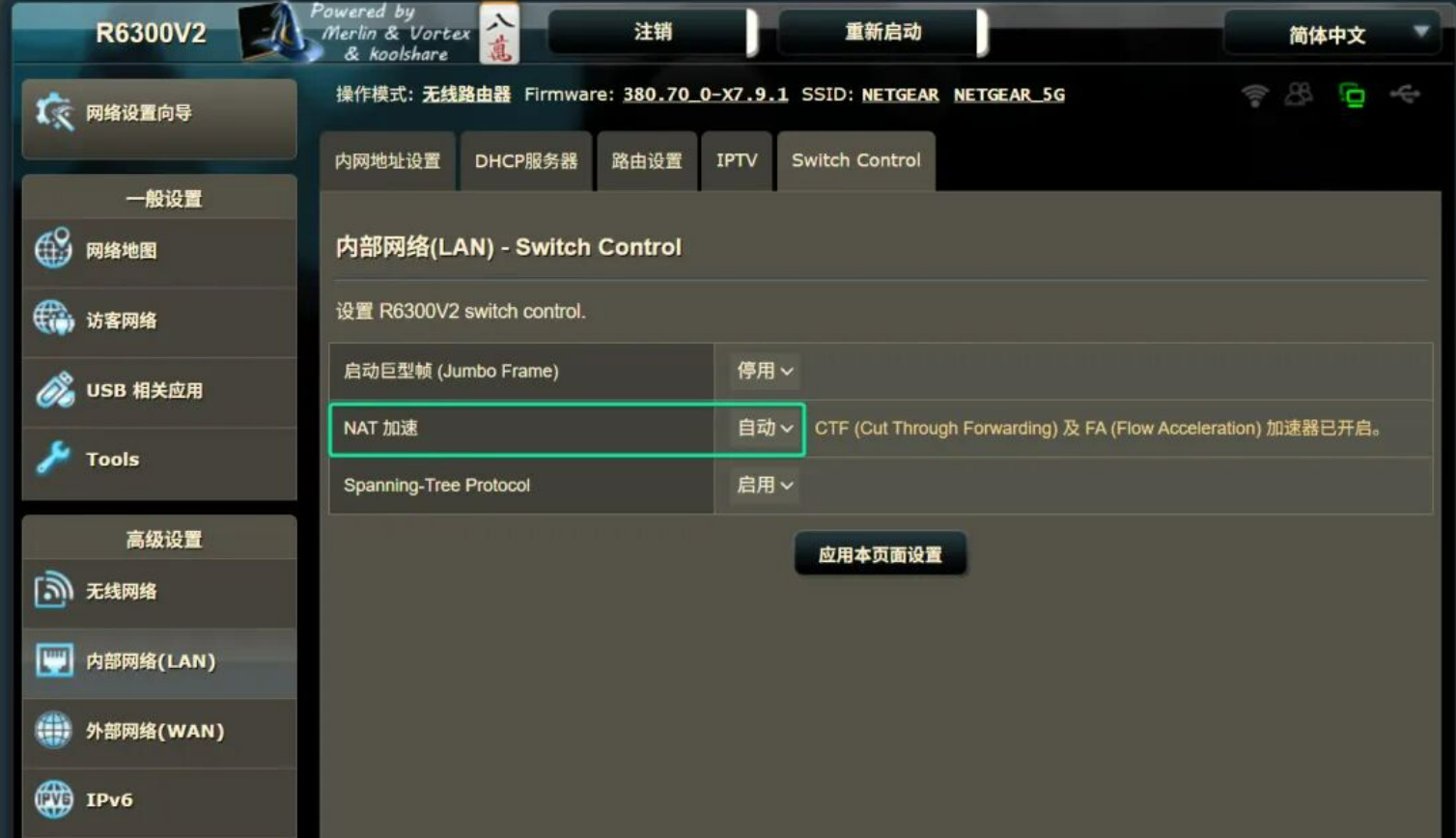
If you confirm that your old router’s performance is too low to support high-speed forwarding, generally the only solution is to replace the router. Fortunately, most mainstream routers today can support forwarding rates above 900Mbps. For example, Gigabit routers using Qualcomm or Broadcom chips (like Xiaomi’s AX series, ASUS’s AC series, etc.). When purchasing, refer to the “WAN-LAN Throughput” metric in the router’s official specifications.
Why Does 1000M Fiber Broadband Test at Only 900M?
If testing 1000M and getting only 300M is a relatively extreme case, then testing 1000M and getting 900M is a common situation.
There are numerous reasons for this, and personally, Lawtee doesn’t think it’s necessary to obsess over it. After all, a rate loss within 10% really isn’t a big deal in daily network usage.
Apart from feeling slightly dissatisfied during speed tests, you won’t notice any difference in everyday use.
It’s like an electric car rated for 100 kilometers actually running 90+ kilometers – it’s perfectly sufficient for daily driving, no need to worry about that little bit of loss.
However, adopting a thorough investigative attitude, Lawtee dug deep and found roughly the following reasons:
Ethernet Cable Issues
That’s right, the Ethernet cable. Often we focus solely on the router and modem, overlooking the most basic component – the cable!
A while back, Lawtee encountered a strange bug while gaming at home. When playing CS2 on a newly purchased gaming PC, there would occasionally be network dropouts.
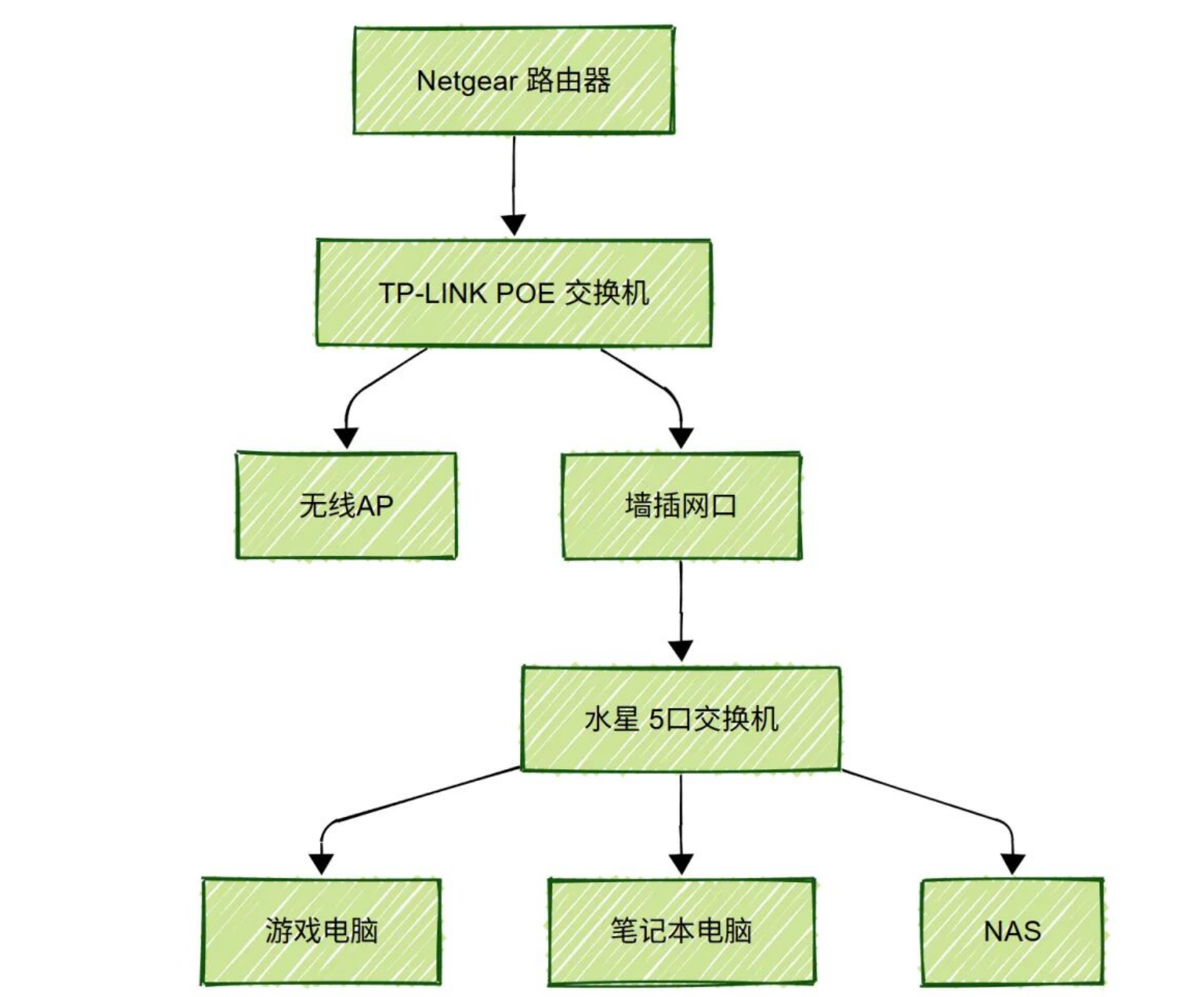
At first, Lawtee thought the network switch was the problem. Previously, the desktop NAS was directly connected to the wall jack, and the laptop used Wi-Fi, so no switch was involved. Naturally, Lawtee wondered if adding the switch caused the fault.
But connecting the computer directly to the wall jack, bypassing the switch, didn’t seem to make a difference – the issue persisted. Then Lawtee started troubleshooting the line from the wall jack to the upstream switch. However, after a round of checks, no cause was found. After all, other devices at home were running fine, and this problem hadn’t occurred before. During the process, Lawtee repeatedly uninstalled and reinstalled the network card drivers and motherboard chipset drivers on the gaming PC.
This tricky problem was also intermittent; it might work perfectly fine for a week, then suddenly act up the next, dragging the issue out for a long time.
Later, one day while browsing videos on Douyin, Old T偶然刷到偶然 came across content from an IT operations UP主 troubleshooting a network fault. They finally pinpointed the cause to an Ethernet cable: among hundreds of cables in a company, one substandard cable was causing intermittent network dropouts for an employee’s computer.
Lawtee had previously considered whether cable faults could cause intermittent dropouts, but it was mostly based on experience: most cables at home were crimped by Lawtee themselves, and a few connectors weren’t done perfectly, indeed causing issues shortly after moving in. But this cable for the gaming PC was a finished product specifically bought from JD.com, with molded connectors – it shouldn’t logically fail.
Later, Lawtee tried replacing the cable for the gaming PC. Sure enough, after replacement, the fault never occurred again.
Fiber Optic Issues
Compared to standard Ethernet cables, fiber optic cables are more prone to issues. The main culprit is often fiber bending.
Unlike Ethernet cables, which can be twisted, knotted, or even used as jump ropes (not recommended, of course!) and still work somewhat, fiber is very delicate! It has strict requirements for bend angles and radii.
There’s no way around it – this thing transmits light signals, not electrical signals. Light travels through the glass strand; if the bend is too sharp or a tight loop is formed, the light signal “leaks” or “goes off course,” directly causing signal attenuation, reduced speed, increased latency, or even frequent disconnections.
Sometimes, when fiddling with equipment in the utility box, it’s easy to kink or crush the incoming fiber. In such cases, slow speeds or even disconnections aren’t surprising.
Here, Lawtee will “air dirty laundry” and show you the sorry state of their own utility box. The thin yellow cable in the middle is the incoming fiber. In such a poor environment, ensuring the fiber isn’t bent or tangled is indeed challenging.
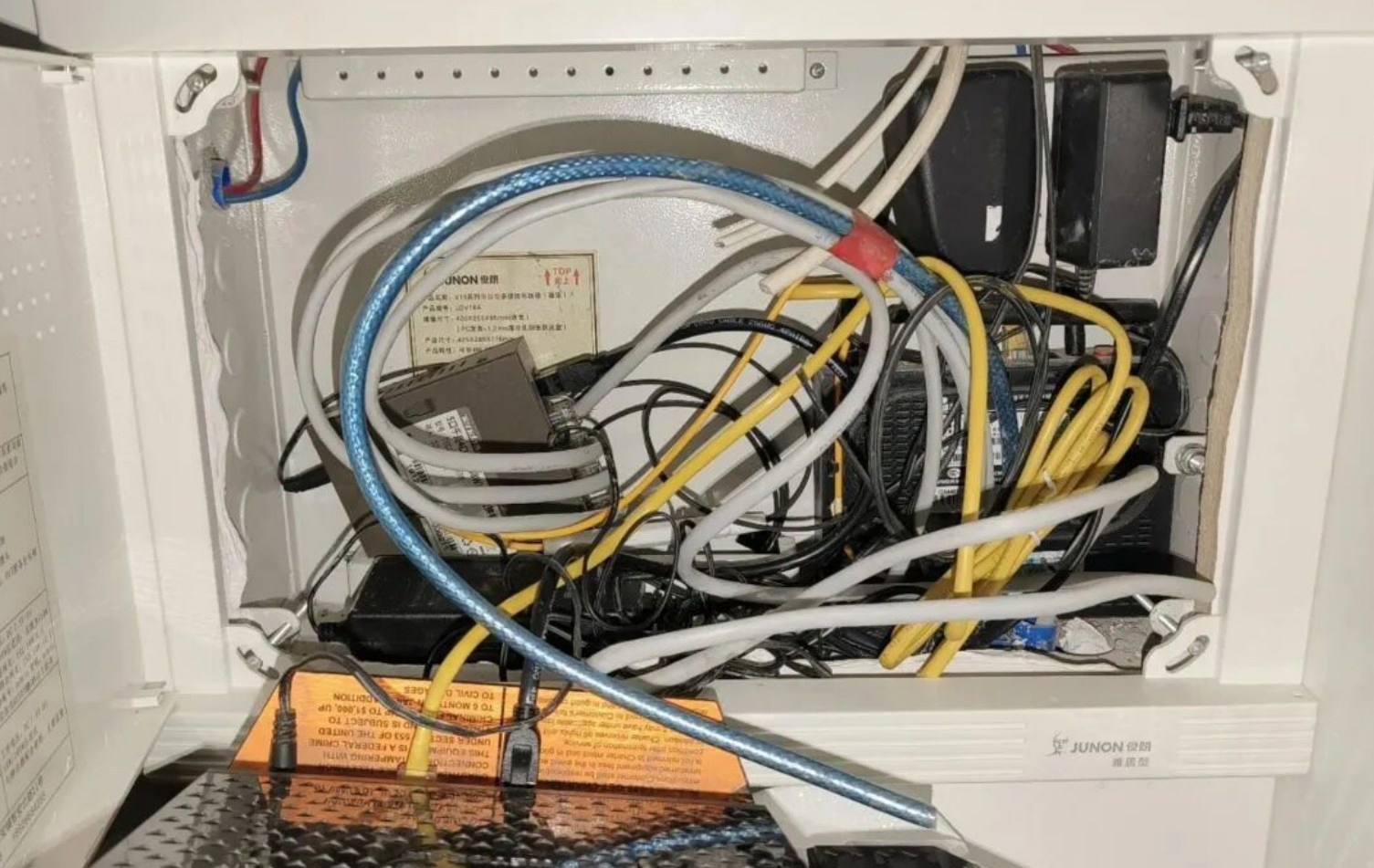
Modem or Router Issues
Refer to the first part above. This means the router or modem itself only supports WAN TO LAN speeds up to 900M. Relatively speaking, the router is more likely the culprit. Because the modem’s chips and firmware are mostly deeply customized by the ISP, with the sole goal of performing photoelectric conversion + basic NAT, they can generally max out the bandwidth.
Regarding routers, Lawtee found on foreign technical websites that even high-end ASUS 10-Gigabit routers costing thousands of yuan, if only their 1000M Ethernet ports are used, test with a maximum WAN TO LAN speed of only around 920Mbps. Domestic technical forums like Chiphell and恩山 also have similar benchmark results.
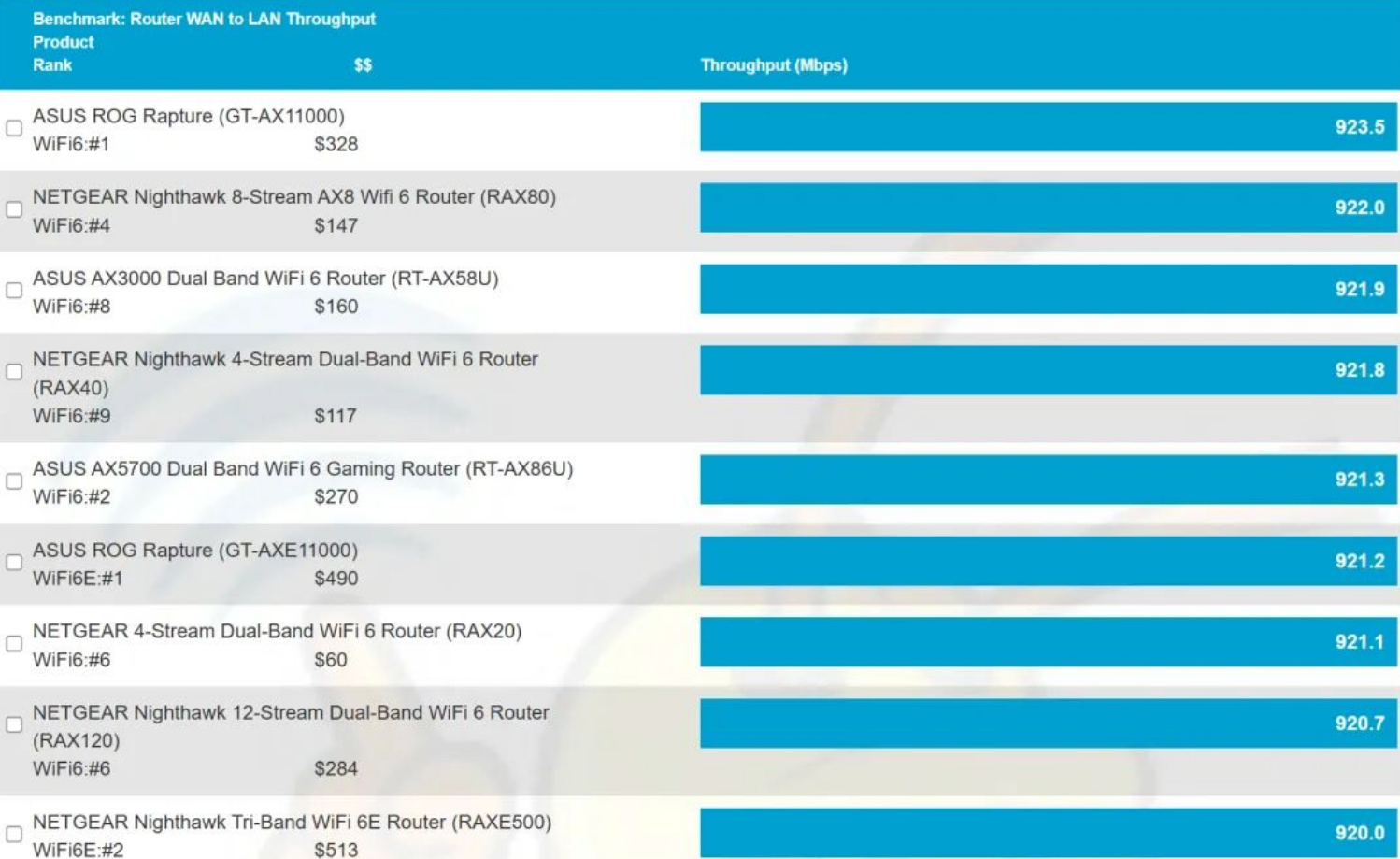
Speed Test Website Issues
Lawtee often uses various online speed test tools, like Speedtest, Cloudflare webpage tests, and script tests like Fusion Monster and NodeQuality. However, the biggest issue with these web tools is that they often struggle to accurately test home networks. For example, when using speedtest in Bing, it might not connect to the server nearest to your home, leading to significant deviations in results.
Online speed test tools are diverse, and results from different tools can vary dramatically. It largely depends on the network used for testing, the selected test node, and geographical location.
If you choose a server far away or one that’s already busy (with many people testing simultaneously), the measured speed will certainly be much lower than the actual speed.
Regarding cross-ISP speed tests, most netizens, educated by years of experience, already know the results won’t be great. A newer issue in recent years is that, on top of traditional inter-ISP settlement fees, ISPs have added traffic settlement fees between provincial branches of the same ISP. This can easily lead to further reduced speed test results for cross-province tests. For instance, Lawtee once tested UDP connection speed from Guangdong Mobile to Jiangsu Telecom. Repeated tests only yielded speeds less than 100 KB/s. Of course, Old T’s case is relatively niche; generally, web browsing mostly uses TCP protocol, while UDP is more common in gaming. But regardless, cross-ISP, cross-region speed tests objectively won’t yield great results.
Here, Lawtee recommends a few speed test websites they find very useful, mainly the public service speed test sites run by several renowned domestic universities. These include: University of Science and Technology of China Speed Test, Nanjing University Speed Test, Northeastern University Speed Test, etc. These sites have no messy ads and are extremely simple to use – the test starts automatically upon opening the webpage.

But as for which of these speed test sites is the most accurate, based on Old T’s years of experience, it’s somewhat of a mystery.
Protocol Overhead
This is something Lawtee found in online technical documentation and, by name, seems the most “mysterious” issue.
From a technical perspective, it means: the network data we transmit daily isn’t “naked”; it’s all wrapped in layers of “clothing” (TCP/IP headers, checksums, etc.). These “clothes” account for roughly 5%-10% of the total data volume.
In other words, for a 1000Mbps broadband connection, the theoretical maximum speed available for transmitting the actual desired “data” (like a movie file) is only about 950Mbps (1000 * 95% = 950). This is a fundamental rule of network communication, unchangeable even by Newton.
Why Does 1000M Broadband Have Only 30M Upload Speed?
Having covered the various “grievances” about not achieving full download speed, Lawtee will now talk about upload speed.
Many users, excitedly testing their new Gigabit broadband, find that the download speed indeed reaches eight or nine hundred Mbps, close to the ISP’s advertised “Gigabit,” but the upload speed acts like a shy bride, often stuck at 30-50Mbps, refusing to go higher.
This is a common phenomenon in domestic household broadband. Since Lawtee first started using the internet twenty years ago, this issue has persisted. “Download speed fierce like a tiger, upload speed slow like a snail.” Whether you have 200M, 300M, 500M, 1000M, or even 10-Gigabit broadband, the upload speed might still be in the 30-50M range.
Here, Lawtee won’t delve too deep (mainly the historical baggage of PON network asymmetric design + ISP cost control), but will mention two increasingly noticeable “new issues” in recent years that are easily overlooked.
Peak Hour Throttling (QoS Policies)
ISPs generally have various QoS policies to throttle users with high network usage. These rules are usually buried in the “fine print” of broadband plans and are most prominent during evening peak hours.
It’s quite understandable, similar to traffic restrictions in big cities. After an ISP’s network highway is built, it’s difficult to upgrade or expand capacity significantly for a period. For most of the year, these roads might be empty, but during holidays, congestion sets in.
To ensure most users can “barely watch videos without buffering” during the prime evening hours (typically 19:00 - 23:00), ISPs activate stricter dynamic QoS policies for the entire area. This isn’t usually noticeable, but can appear during holidays. Users who consistently occupy high bandwidth and generate large traffic volumes might feel it more strongly.
Cracking Down on PCDN (Blacklist Policies)
From Old T’s observation, one issue that has gathered many online “victims” complaining in recent years is being blacklisted by ISPs for suspected use of PCDN technology.
What is PCDN? Simply put, it’s users utilizing their home broadband’s upload bandwidth to help companies (like certain “Xin” or “Yun” services) with content delivery, earning a bit of electricity money.
But for ISPs, this is using low-cost home broadband plans to occupy expensive backbone network resources, essentially “freeloading,” and they inevitably crack down hard. Once detected that a home broadband traffic pattern resembles PCDN (sustained full-speed uploads, high connection counts on specific ports), consequences range from lightly throttling upload speeds to below 10M, to severely disconnecting the service + requiring an in-person signed guarantee!
From Old T’s understanding, the criteria for identifying PCDN vary somewhat by region and ISP. But the main standards are the following:
- Upload Data Volume. For example, in some areas, uploading around 100GB of data continuously in a single day might easily flag you as a PCDN user, while in other places this threshold might be as low as 50GB. Others might use monthly traffic, e.g., monthly upload traffic reaching 2TB or 4TB. Taking the single-day 100GB example, that’s equivalent to uploading continuously at 9.3Mbps for 24 hours.
- Upload/Download Ratio. For instance, upload data being 10x, 20x, or even 50x the download data, completely exceeding the logic of normal home broadband usage.
- Connection Count and Others. Including the number of network connections, frequency of data exchange between the user and other broadband users, data exchange between the user and PCDN providers, etc. ISPs typically have specific models to identify these behaviors for precise targeting.
It’s worth noting that Lawtee has also seen many netizens on various tech forums mention being mistakenly flagged as PCDN users for reasons like just uploading home files to cloud storage, running long-term live streams from home, or prolonged remote control of home computer devices from outside. They reportedly resolved it only after repeated complaints. This has made some users afraid to use their connection normally.

Lawtee thinks this “startled bird” mentality is somewhat unnecessary. After all, China’s major ISPs are state-owned enterprises, and normal bandwidth usage likely won’t cause issues. Lawtee has frequently used NAS to sync data to cloud drives in recent years without encountering any “false positives.” If you genuinely face a “false block,” Lawtee recommends collecting evidence and actively complaining to the local telecommunications industry regulatory authority. There’s no need to immediately escalate to the Ministry of Industry and Information Technology (MIIT); often, “the county magistrate isn’t as effective as the local official” – handling it locally offers more flexibility.
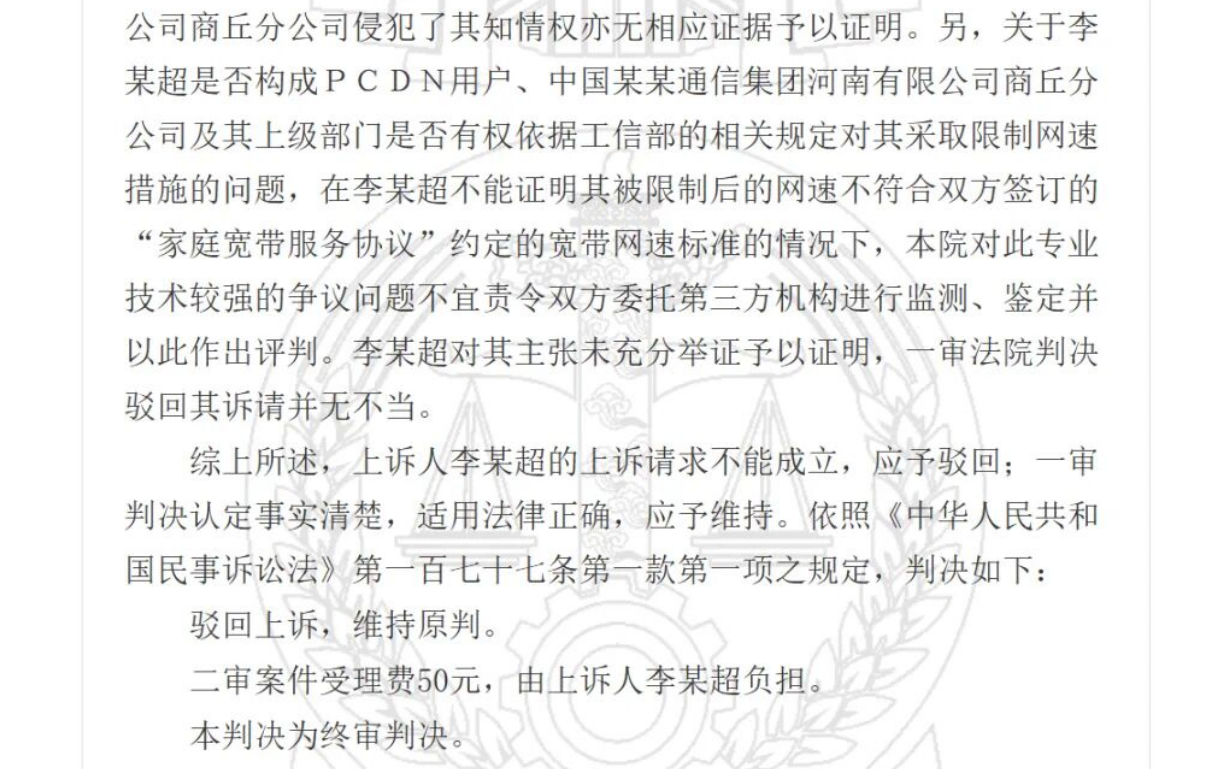
Regarding actual PCDN activities, Lawtee has previously received legal inquiries from individual netizens who, after repeated back-and-forth with their ISP, couldn’t resolve the issue and wondered if they could sue the ISP, arguing that their service agreement didn’t contain such clauses. But after reviewing cases on the China Judgments Online website, Lawtee advised them to drop it, citing both significant litigation costs and a low success rate. It’s simpler to switch to another ISP or reapply for service under another household member’s name. Of course, if you continue PCDN after reapplying, then you can only say sorry.