Use PowerPoint making a Simple ring color circle
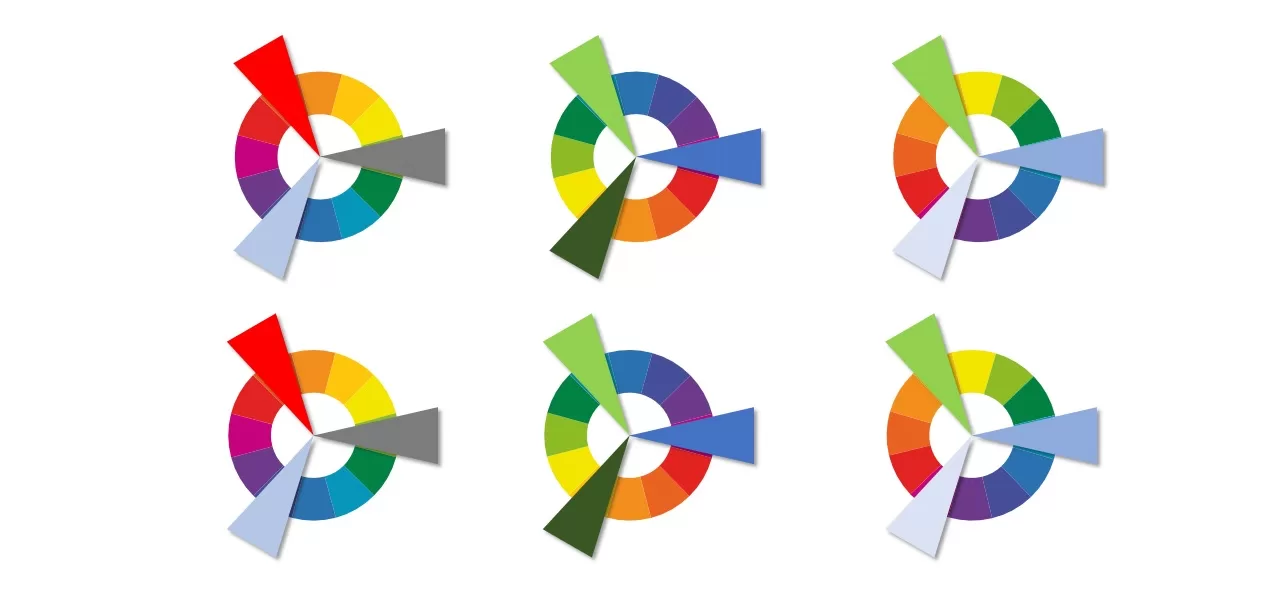
When watching some PPT tutorials, I found that many designs are more classic, so I tried to imitate them. What I imitated tonight is an arc-shaped circular color circle. Since the process is a bit cumbersome, I made a simple tutorial.
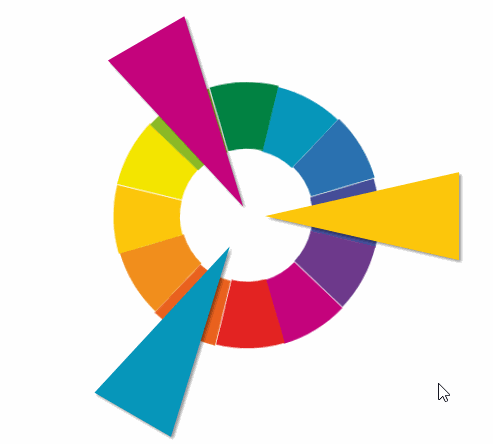
renderings
Production process:
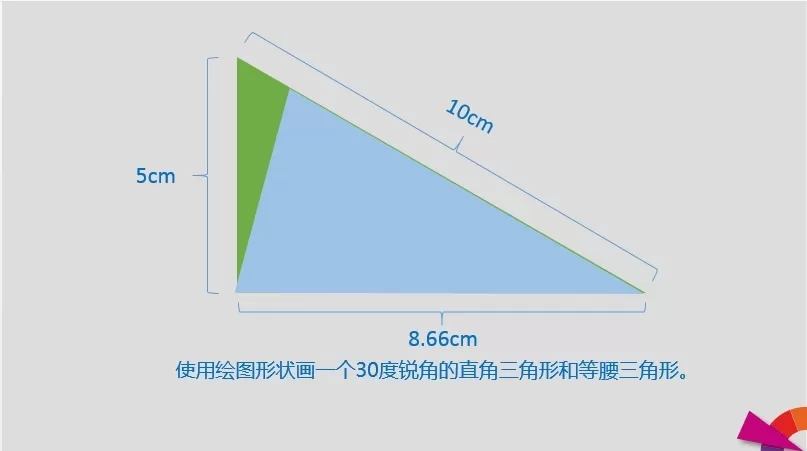
first step
Since the imitation is a 12-segment ring, each segment is 30 degrees. For accurate realization, it needs to be calibrated with the help of a triangle. What needs to be paid attention to when making an isosceles triangle is to ensure that the apex is on the midline.
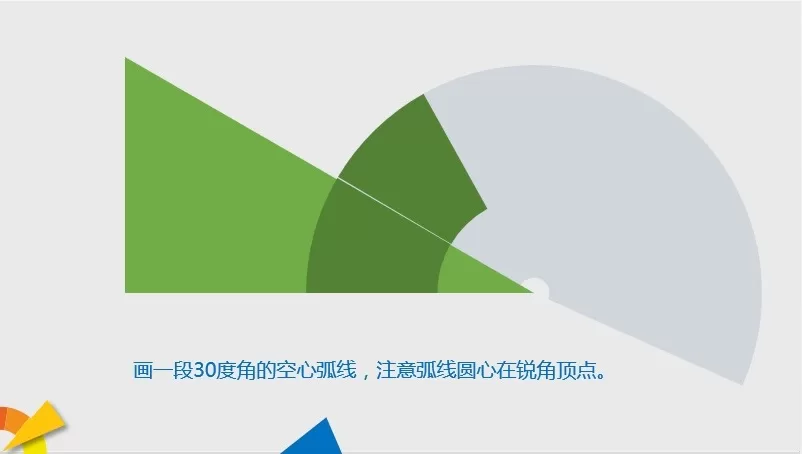
second step
The center of the hollow arc needs to be carefully calibrated, otherwise the next step will be difficult to do well.
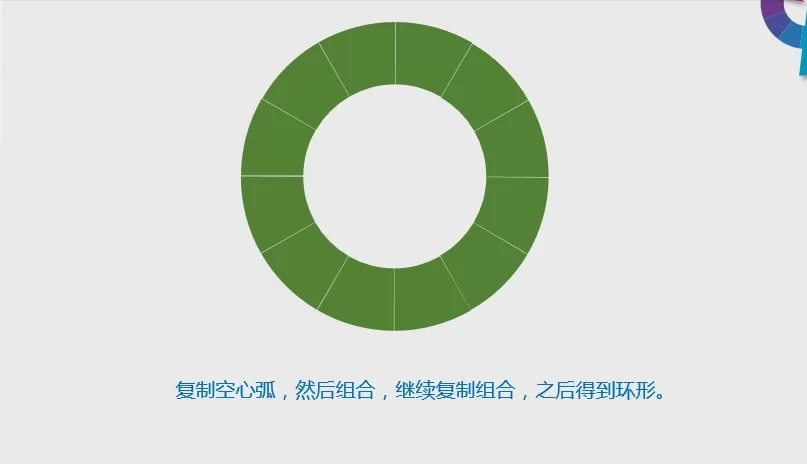
third step
Duplicate the combination three times to form a circle.

the fourth step
When scaling the graphics, you need to hold down shift to ensure no deformation.
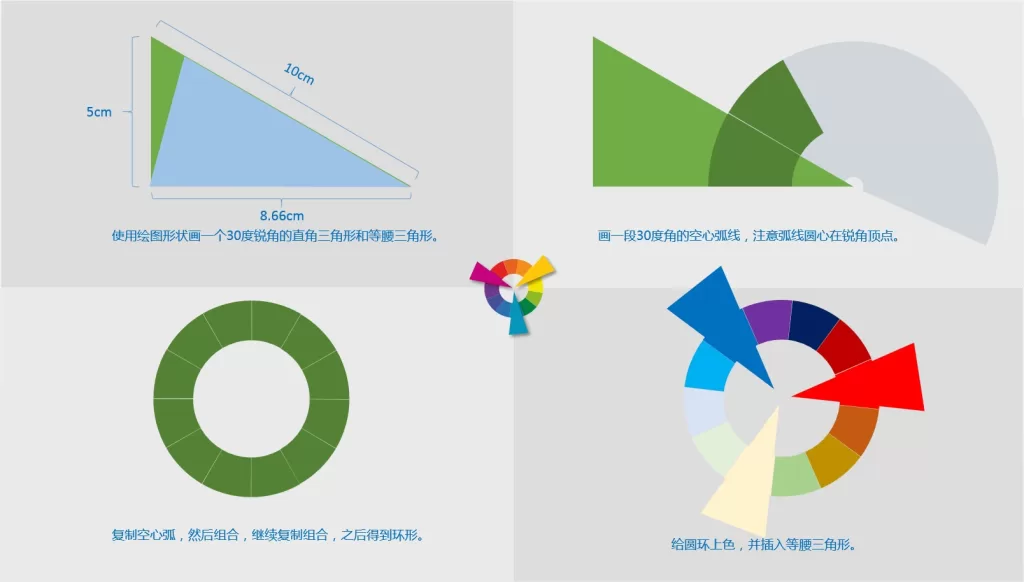
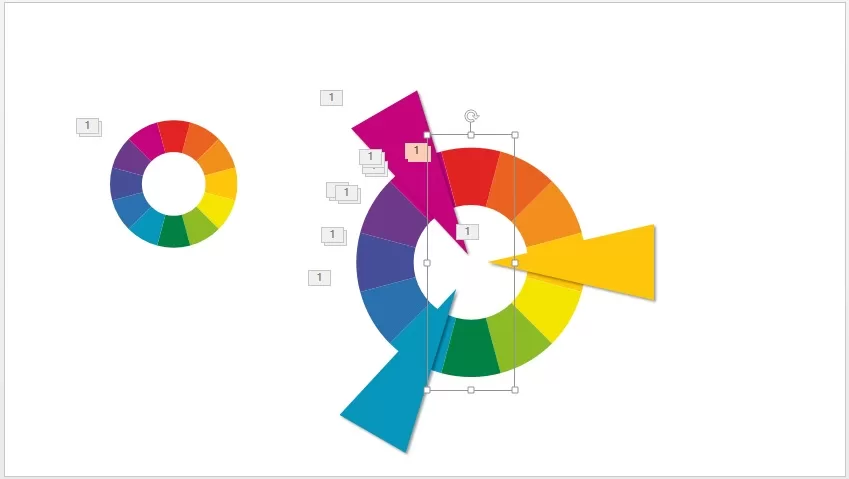
the fifth step
Cancel all graphic combinations, then combine the opposite hollow arcs, and set the gyro emphasis animation. After animating the 6 pairs of hollow arcs according to the timing, insert and add the exit effect appropriately.
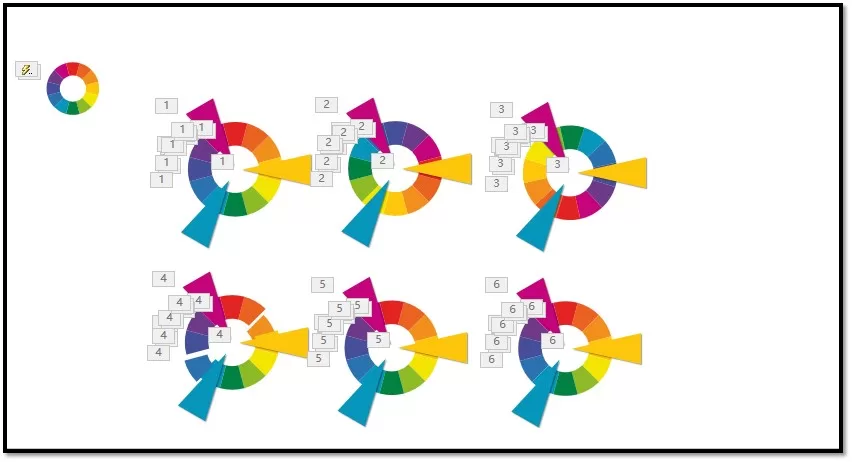
step six
Setting animations of multiple color circles at the same time requires a lot of reliance on animation brushes. The process is extremely cumbersome (the total number of animations reaches an astonishing 150), but the effect is also remarkable.