Unexpectedly Purchased a Xiaomi Laptop Redmi Book 14

Since 2008, I have purchased nearly 10 computers, most of which were laptops, with ThinkPads being the majority. Additionally, I have assembled two DIY computers.
Personal Computer Usage History
DIY Computers
- First DIY Computer
In early 2008, with financial support from my parents, I bought my first DIY computer at the Foshan Hongyun Computer City. I vaguely remember the configuration as follows.
CPU: AMD Athlon 3000+
Memory: 1GB DDR2 800 Mhz x2
Motherboard: Foxcoon (model forgotten)
Graphics Card: Colorful ATI Radeon 2400xt 256MB
Case & Power Supply: Shenzhou Big Buffalo brand
Monitor: Sony 17’ Trinitron CRT (second-hand), later replaced with a BenQ 19’ LCD

This computer accompanied me through three years of university. I spent thousands of hours playing CS 1.6 and CS:S on it, especially with the second-hand Sony CRT monitor I bought for 150 yuan. With a game resolution of 800x600 (maximum resolution 1600x1200), it was a beast in the game. The AK-47 headshots were precise, and the AWP quick-scoping was exhilarating. I also built my first blog website using this computer.

The main drawback of this computer was that the AMD CPU was a “fire dragon.” In the days when student dormitories generally didn’t have air conditioning, the CPU temperature often soared above 120 degrees in the summer, causing the computer to overheat and crash. I had to open the side panel of the case and use a large fan to blow directly on it to keep the temperature down. However, the dormitory was small, with eight people sharing a room, and each person only had a little over a meter of desk space. It was challenging to fit the case, CRT monitor, keyboard, mouse, and a fan on the desk, so I often had to use the computer in awkward positions. It was tough. I often chose to sleep during the day and play games at night because the temperature was slightly lower, and the CPU was less likely to overheat.
Later, this computer was left behind in a rental apartment during a job change.
- Second DIY Computer
In 2013, I assembled another DIY computer. The components for this computer were all purchased from JD.com, so I can still find the configuration records.
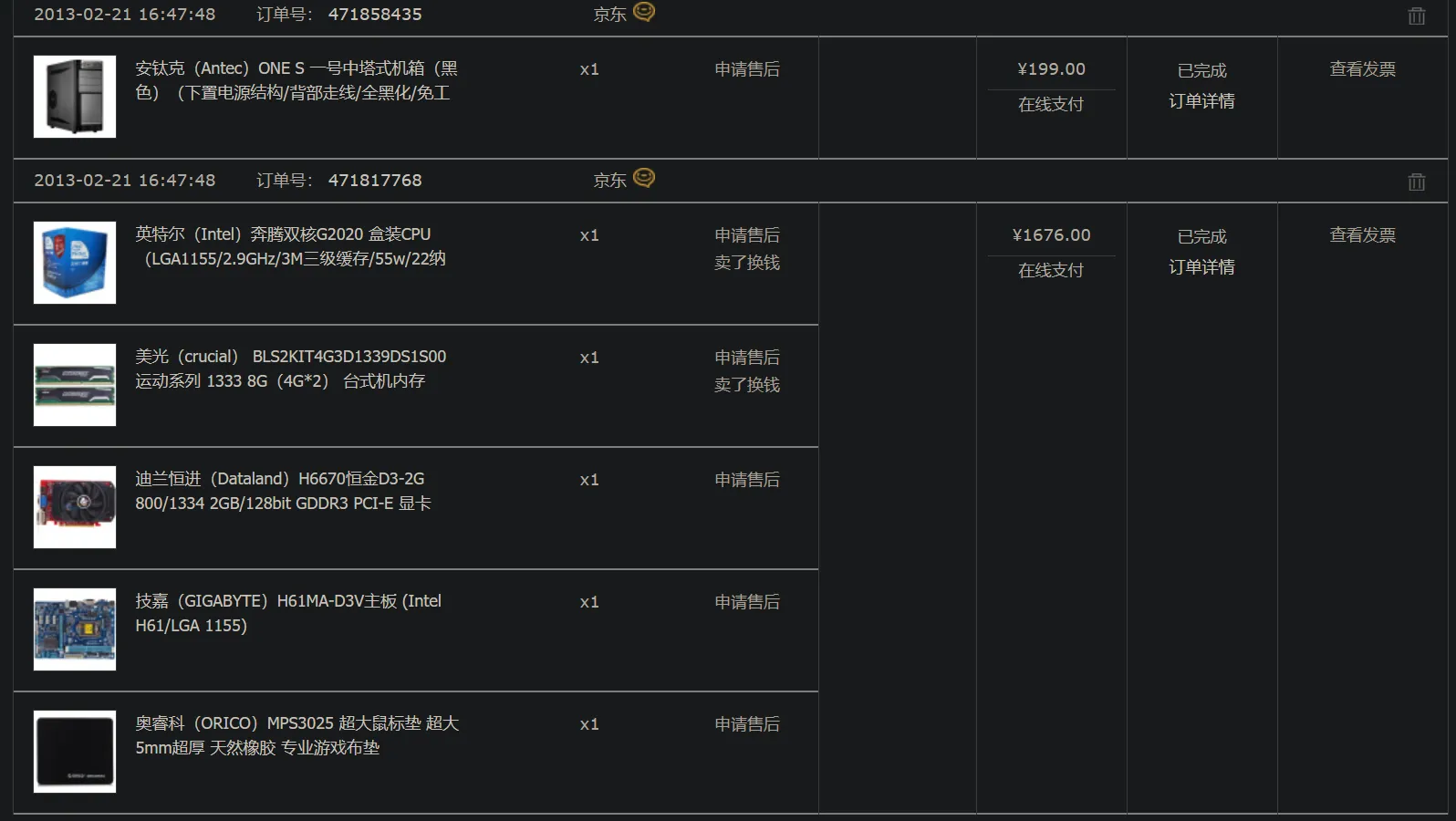
The sole purpose of building this computer was to play CS:GO. Since CS:GO doesn’t require high computer performance, I chose an entry-level CPU and a standard graphics card. However, there seemed to be an issue with this graphics card, so I returned it after a month and replaced it with an MSI R7850. Two years later, I upgraded it to a Maxsun Nvidia GTX 960 and a 650W power supply. During this period, I also replaced the monitor with a DELL U2412M 24’ display and upgraded the CPU to an Intel Xeon E-1230V2.

This computer experienced multiple failures during use, starting with the graphics card and later the motherboard. Specifically, the GigaByte motherboard had issues because the chipset didn’t natively support USB3.0, so the motherboard added an extra chip to support it, which was unstable. Eventually, the BIOS chip burned out, rendering the motherboard useless. I previously blogged about this: GigaByte H61 Motherboard . After that, I managed to buy a second-hand Onda H61P motherboard (since new H61 motherboards were no longer available).

In 2017, I converted this computer into an HTPC using an M-ATX case to pair with my Sony 65’ TV, but it wasn’t used much and has been idle since. The graphics card was also repurposed.
ThinkPad Laptops
- ThinkPad T61P
At the end of 2010, I bought my first laptop, a second-hand ThinkPad T61p. I chose it mainly because it was affordable, and I was about to start working at an IT company where all my colleagues used ThinkPads, so I followed the trend to fit in.
The T61P was my introduction to ThinkPad. Its sturdy design, durable chassis, highly replaceable internal components, classic keyboard, and TrackPoint left a deep impression on me. However, after disassembling it too many times, I accidentally damaged the motherboard during one of the disassemblies. I later replaced it with a ThinkPad R60 motherboard (which is almost identical to the T61P motherboard), but due to slight differences in the 1394 interface, the new motherboard was unstable. After graduating from university, this computer remained “dead” at my home in Hunan. I powered it on once a few years later, but its performance was outdated, marking the end of its useful life.

Starting with the ThinkPad T61P, I went on to buy many more ThinkPad laptops.
- ThinkPad X220
The computer I used the longest was the ThinkPad X220, purchased in 2012. This laptop originally came with Windows 7, but when Windows 8 was released, it could be upgraded directly, and later to Windows 10. Due to the lack of a security chip, it unfortunately couldn’t be upgraded to Windows 11. After purchasing it, I upgraded it with an mSATA SSD, specifically the Adata SX600. Since the laptop only had a SATA 2.0 interface, the SSD could only operate at 3Gb/s, with a maximum read/write speed of around 270MB/s. While this is far from the 3000MB/s+ speeds of modern NVMe drives, it was still a significant improvement over the 70MB/s speeds of traditional 2.5’ HDDs. I also upgraded a PCIE interface to two USB3.0 ports, greatly improving the data transfer speeds for everyday devices. Even though it only has an Intel i3-2350M CPU, as of 2024, using it for web browsing, 1080P video playback, or document editing still feels smooth.
This computer is still at my home, connected to a 24-inch monitor, but it hasn’t been powered on in a long time.

- ThinkPad E531
In early 2015, I bought a ThinkPad E531 from JD.com for my wife. However, due to its plastic shell and slightly large 15-inch screen, she wasn’t very fond of it. Especially in a department full of women at a foreign company, using a computer with this design seemed out of place. By the end of the year, it was sold on Xianyu.

- ThinkPad T450
After selling the ThinkPad E351, I stubbornly bought my wife a ThinkPad T450. Unfortunately, she soon no longer needed to bring her own computer to work. I used it for a while, but due to the screen’s glare, I didn’t find it comfortable to use. Also, its daily use overlapped with the X220, so it was soon sold to a friend from a QQ group.

- ThinkPad P53
In 2019, I purchased a ThinkPad P53 laptop, which remains my primary home computer. It features an Intel i7-9750H processor and an Nvidia Quadro T2000 graphics card. I equipped it with 64GB of DDR4 2400MHz memory and installed three SSDs: two 1TB M.2 drives and one 2TB SATA3.0 drive. Additionally, with the addition of three monitors at home—a BenQ PD2700U 4K monitor and a Xiaomi 34-inch 2K monitor—both connected to the ThinkPad P53 via a ThunderBolt 3 dock, the machine requires a 230W + 65W power supply, totaling 300W at peak usage. All in all, I’ve invested nearly 30,000 RMB in this computer. While the configuration might seem modest by today’s standards, considering its stability, reliability, and home usage needs, I believe this machine can still serve me well for another 5-10 years.
Other Computers
Apart from ThinkPads, I’ve intermittently bought a few other computers, but either their usage duration was short, or they served special purposes.
- Dell Precision
In 2016, I bought two Dell Precision laptops, one model M4600 and the other M6800, both second-hand.

I bought these laptops mainly because they both featured the TrackPoint, a hallmark of ThinkPad design. In fact, Dell used this design in its high-end workstations under license from ThinkPad, catering to traditional business users accustomed to the TrackPoint. The M6800 was upgraded with a GTX 970M graphics card, but the upgrade wasn’t entirely successful due to incomplete BIOS support and driver issues, leading to blue screens during prolonged gaming sessions.

Later, the M6800 was sold back to the second-hand laptop seller. The M4600 was lent to my cousin and only returned after it became a “corpse.” I managed to repair it, addressing issues like a dead CMOS battery, non-functional keyboard keys, a broken power button, and a burnt-out Bluetooth module. It can still boot up, but due to multiple disassemblies causing some clips to break, significant wear and tear, and the need to manually select the boot drive during startup, I haven’t powered it on in a long time. Thanks to the Intel i7-2840QM processor, this computer actually runs faster than the ThinkPad X220, but it also can’t be upgraded to Windows 11 due to the lack of a required security chip.
- Intel NUC

In 2021, I bought an Intel NUC 11 mini PC. It features an Intel i5-1135G7 processor, 16GB of DDR4 3200MHz memory, a 1TB M.2 SSD, and a 2.5’ 2TB HDD. Initially, it served as a home backup computer for when my family and I needed to use computers simultaneously. Later, due to some unusual circumstances, it was repurposed for other special uses.
Current Computer Purchase
Since I currently only have one ThinkPad P53 at home that can handle heavy tasks, and I’ve lost interest in using the ThinkPad X220 and Dell M4600, I found myself in need of a backup device. Thus, I recently started planning to buy a new computer.
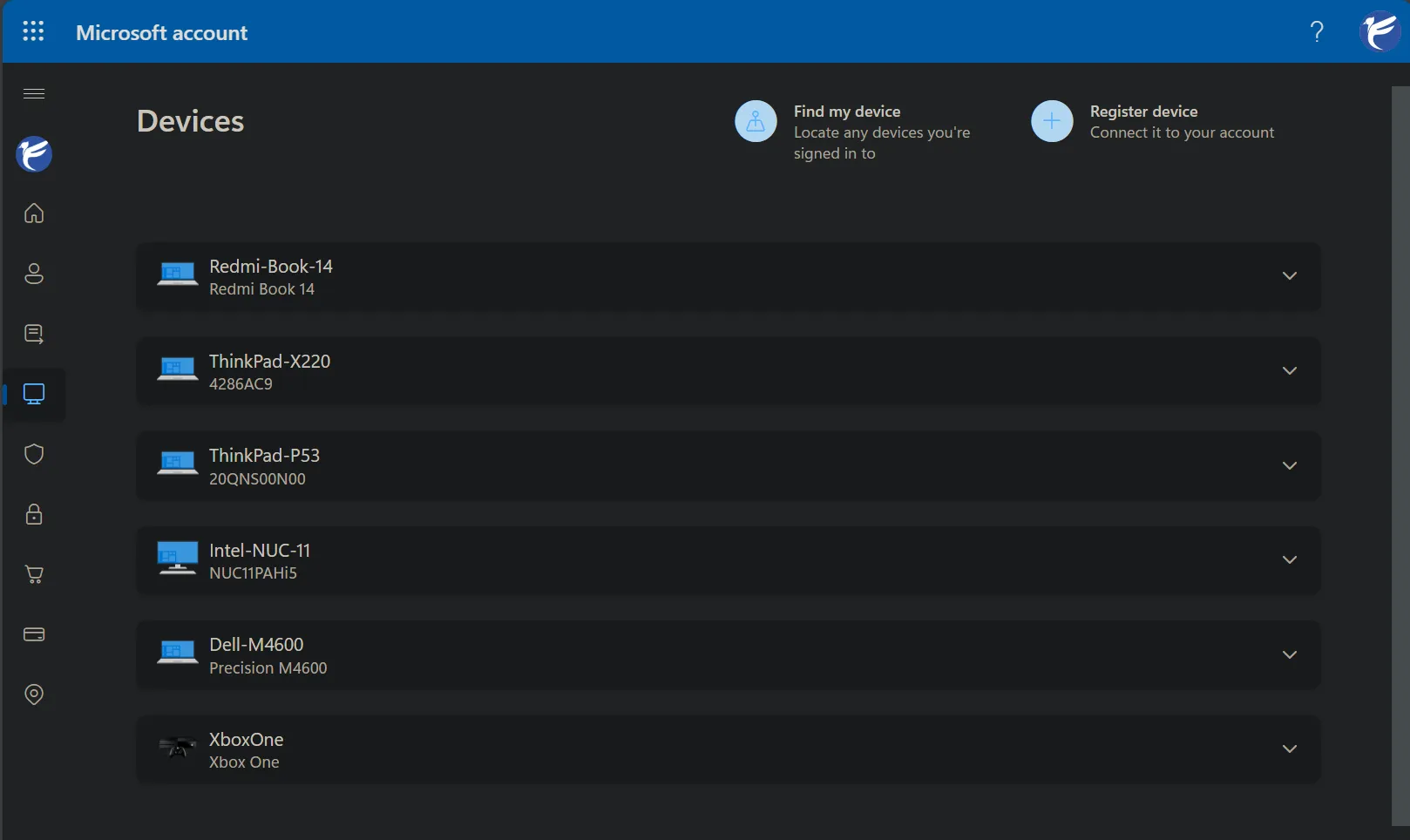
Basic Requirements
Given its role as a backup device, I didn’t need the computer to have high performance. It just needed to handle everyday tasks like web browsing, VS CODE, Linux virtual machines, and essential office software. Essentially, any mainstream computer produced after 2018 could meet these needs. Initially, I considered second-hand ThinkPad X series laptops, as the value for money of second-hand products is undeniably high. However, after looking at several second-hand ThinkPad X1 Carbon models, I found the prices still a bit inflated. So, I shifted my focus to the ThinkPad X13 series and quickly found a 2023 model ThinkPad X13 Gen4 on JD.com with an AMD R5 5650U CPU for just 2900 RMB. Without much thought, I placed an order. Strangely, before placing the order, I asked the seller when they would ship it, and they said the next day. But after three days, it still hadn’t shipped. When I inquired again, they said it would take another three days. Feeling something was off but not sure what, I checked the prices of the same model on Taobao and found they were all above 3500 RMB. Worried there might be a catch, I canceled the order before it shipped.

Then, I happened to see a promotion for Xiaomi laptops in a WeChat group and noticed that the new Xiaomi Redmi Book 14 was also priced at 2900 RMB. After a quick look at the specifications, I placed an order. I’ve been using it for four days now.
Redmi Book 14
Overall, I’m quite satisfied with this Xiaomi laptop. Here are the main advantages:
- Stylish Design
Perhaps because I’ve been using ThinkPads for many years, I’ve grown accustomed to the black business style and often feel resistant to other designs, thinking they lack seriousness. However, after buying this silver metal-shelled laptop, I find the design quite appealing. It’s simple, elegant, doesn’t attract fingerprints, and is quite durable. I’ve been using it in class for the past few days, and it doesn’t feel out of place.

- Lightweight and Thin
The main reason I initially considered the ThinkPad X series was the desire for a lightweight laptop for easy mobility. For example, my ThinkPad P53 at home weighs about 3 kg, and with the 230W power adapter, the total weight is at least 4 kg. Even moving it between rooms at home feels cumbersome, and taking it out requires a lot of determination. While the Redmi Book 14 isn’t as light as the ThinkPad X1 Carbon or X13 Gen4 (which are under 1.1-1.3 kg), its 1.37 kg weight is still a pleasant surprise. It feels light in hand and is easy to carry in a backpack. I even feel like this laptop is lighter than the 230W power adapter of the ThinkPad P53.### Power Supply Weight
The included 100W GaN charger and the Anker 65W GaN charger I purchased separately both have well-controlled weights. The former is equivalent to 1.5 Vivo 100 Pro original chargers, while the latter is even half the weight of Vivo’s original 120W charger.

3. Excellent Screen Quality
The screen quality is relative to ThinkPad, as ThinkPad screens have always been a mixed bag. Unless you go for a top-tier graphics workstation, I don’t think the average ThinkPad can match this display quality. For example, the ThinkPad x13 mostly comes with a 1080P 60Hz display, while the Redmi Book 14 uses a 2880x1800 resolution 120Hz display.

4. Sufficient Performance
The Redmi Book 14 I purchased uses the previous generation Intel processor i5-12500H. I understand that Xiaomi configured it this way to achieve the ultimate cost-performance ratio. After all, the price advantage of using an “outdated” CPU is unmatched by reducing other components in the notebook. In fact, it’s because the CPU is from the previous generation that the entire machine can maintain such a low price without compromising other components. For example, it offers a fingerprint power button, a 1080P camera, an NFC chip, a 4-microphone array, keyboard backlighting, WIFI 6, Dolby-certified speakers, and more. As for the Intel i5-12500H chip, it fully meets my usage requirements. The performance of this chip is nearly double that of the i5-1135G7 in my NUC and about 70% higher than the i7-9750H in my ThinkPad P53. The latter two have never held me back in terms of CPU performance during daily use.
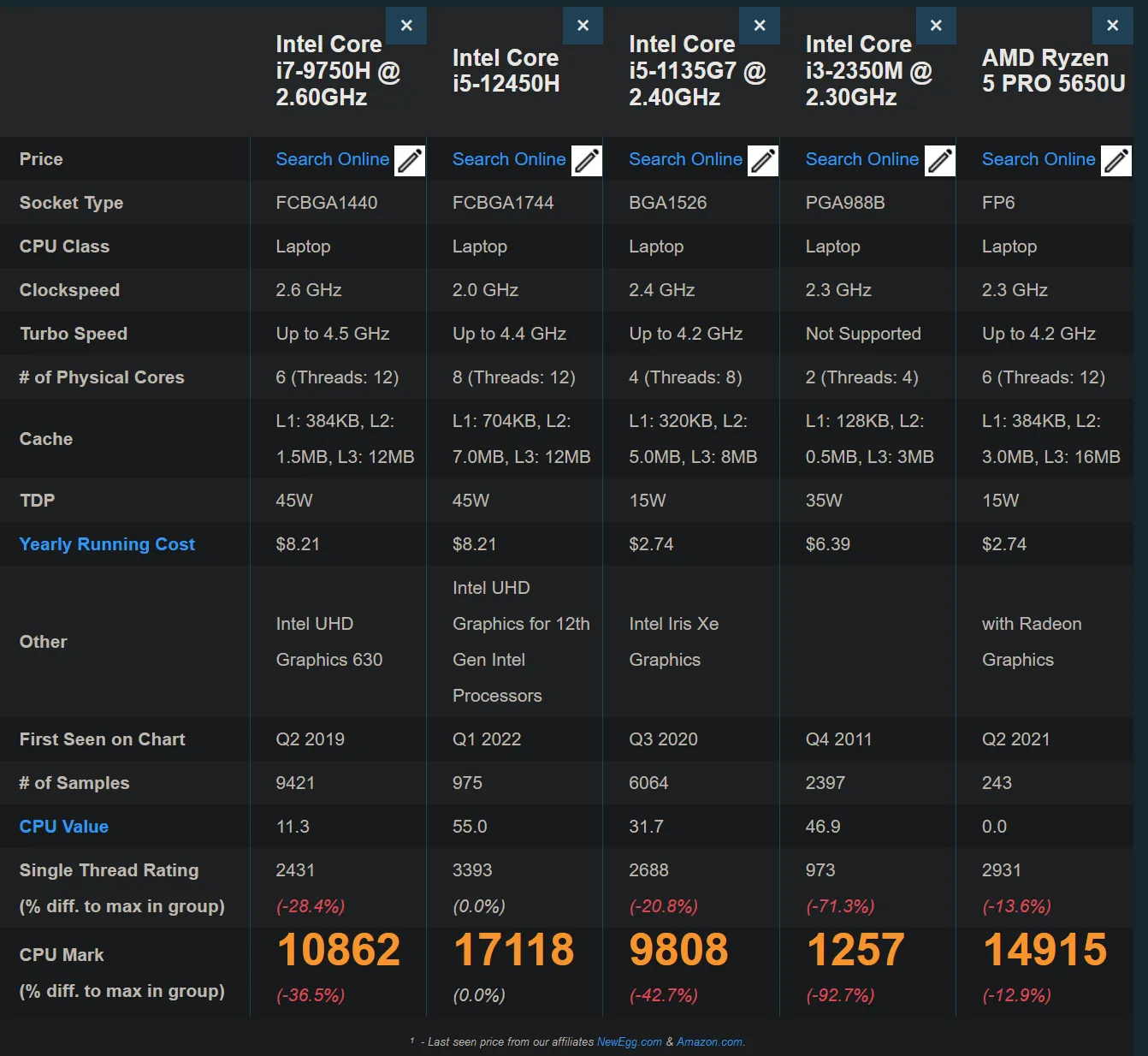
There’s one thing I need to complain about. When using fingerprint unlock on devices like the Dell M4600 and ThinkPad P53, I often encountered unlock failures, forcing me to use a PIN code most of the time. However, with this Xiaomi notebook, the fingerprint sensor integrated into the power button is as accurate and convenient as a smartphone’s fingerprint sensor.
5. Decent Battery Life
These days, I’ve been attending training at Northwest University of Political Science and Law. Each day, I have 3-hour classes in the morning and afternoon. I use the Redmi Book 14 to take notes and look up materials throughout the sessions. After 3 hours, the battery drops from 100% to between 45% and 35%. In other words, the notebook’s 56WH battery can last about 4 hours or more of continuous use. After using it in the morning, I can fully charge it in about an hour during lunch at the hotel.

6. Multi-Device Connectivity
Since I haven’t purchased any Xiaomi-branded phones, I haven’t had the chance to try the convenient connectivity features between the phone and the laptop, such as using NFC to transfer photos or videos being watched to the notebook. However, I did try some of Xiaomi’s built-in apps, like calling up the Xiaomi AI assistant Xiao Ai with a single click, which felt quite novel. There’s also a meeting transcription feature with automatic translation, which seems quite good. For me, these are nice-to-have features. After trying out these apps, I uninstalled the pre-installed Windows 11 Home edition and replaced it with Windows 11 Pro. Unfortunately, if you don’t install Xiaomi’s built-in apps, the dedicated Xiao Ai button on the keyboard becomes useless. As for other FN function keys, they essentially replicate the shortcut functions already available in Windows 11.
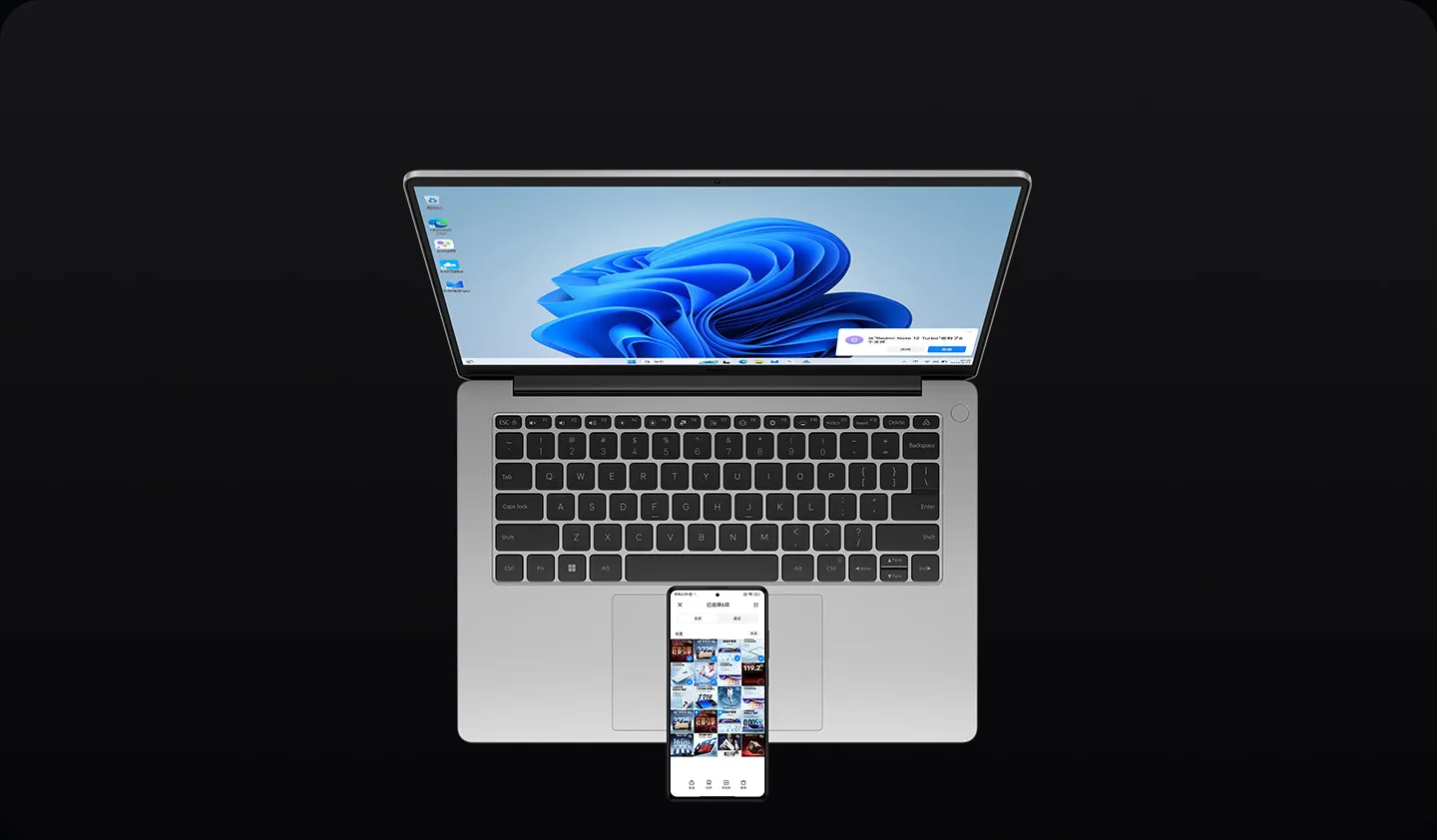
Some Regrets After Purchasing the Redmi Book 14
Due to my long-term use of ThinkPad, the most difficult thing to adapt to with the Xiaomi Redmi Book 14 is the lack of a TrackPoint. The TrackPoint is a device that you can’t go back from once you’re used to it. It allows your hands to stay on the keyboard area without needing to move back and forth. The TrackPoint, combined with the button area, lets your thumb handle the left, middle, and right mouse buttons, making various drag operations very convenient. However, these operations become problematic when using a touchpad.

- First, it’s prone to accidental touches. While moving your hand, it’s easy to accidentally touch the touchpad, causing the cursor to move. On ThinkPads, I usually disable the touchpad as soon as I get the machine, but on this Xiaomi notebook, as the only pointing device, it’s quite frustrating.
- Second, selection operations are difficult. For example, trying to select and copy a few paragraphs of text in VS CODE or a webpage requires double-clicking and quickly dragging on the touchpad. I’ve been trying to adapt to this operation these days to improve accuracy.
- Third, drag operations are challenging. For example, when trying to resize a window, I usually zoom out and then drag the top-right corner to resize. However, on the touchpad, you need to double-click the border first, which often leads to accidentally closing the window. Another high-error operation is in the browser tab bar, where clicking on a tab to view its content often results in accidentally dragging the tab out of the browser window, creating a new tab.
- Finally, there are conflicts between the touchpad and other habits. For example, on my Vivo phone, swiping from the right edge inward is “back,” but on the touchpad, swiping two fingers from right to left is “forward,” and from left to right is “back.” Also, the TrackPoint is a direct operation; the cursor moves in the direction you push, including scrolling. However, on the touchpad, scrolling is reversed; swiping two fingers up pulls the content down, and swiping down pulls the content up. Fortunately, these settings can be adjusted to fit your original habits, but there’s still a lot to adapt to initially.

#xiaomi laptop #redmi book 14 #thinkpad #dell #trackpoint #touchpad #computer