How to Choose a Monitor: Issues with the MSI 272URDF E16 Dual-Mode Monitor

For years, I hadn’t used a high-refresh-rate monitor. This time, taking advantage of the 618 sales, I bought an MSI 272URDF E16 monitor. There were so many pain points that I decided to write a separate article about the issues I encountered during use, as well as some personal lessons on monitor selection.
Monitor Selection Requirements
Previously, I had three monitors with three different setups, the newest of which was an AOC LV273HUPR purchased five years ago.
- ThinkPad P53 + BenQ PD2700U (4K, 60Hz)
- Intel NUC 11 + AOC LV273HUPR (4K, 60Hz)
- Redmi Book 14 2024 + Dell U2412M (1080P, 60Hz)
After recently adding a desktop PC, both the desktop and ThinkPad P53 had been sharing the BenQ PD2700U monitor. However, it felt a bit odd because when gaming on the desktop, the FPS could exceed 500, while the monitor was still stuck at 60Hz—clearly not an ideal match. Thus, I decided to buy a new monitor.
Panel
My previous choices, the BenQ PD2700U and AOC LV273HUPR, were primarily driven by the need for color accuracy and richness. Both were popular mid-range monitors at the time, priced at 3,999 and 2,999 RMB respectively, and both used IPS panels.
But as of 2025, IPS might no longer be the best choice, as superior OLED panels have become widely available.
However, this time I was buying a monitor mainly for gaming. Driven by cost-performance considerations, a high-refresh-rate, low-latency Fast-IPS panel seemed like the only viable option.
Additionally, I’m not someone who chases extreme refresh rates. I didn’t want a monitor that was only good for gaming—like TN panels with 500Hz+ refresh rates, which clearly didn’t fit my needs.
Refresh Rate
In the mainstream price range (under 2,000 RMB), Fast-IPS high-refresh monitors mainly offer options like 144Hz, 160Hz, 180Hz, 240Hz, and 320Hz. Personally, I felt that 160Hz was sufficient—more than double the speed of 60Hz. Unless you’re staring intently at a specific part of the screen, it’s hard to distinguish the difference between 160Hz and 320Hz.
Resolution and Size
Resolution and size were the most headache-inducing factors when choosing a monitor. The main dilemma was deciding between 24", 27", and 32" sizes. Among these, 24" is primarily associated with gaming. Unless you’re on a tight budget or have special requirements, few would consider a 24" or smaller monitor these days.
For FPS games, 24" is considered the gold standard. Any larger, and the average person’s eyes may struggle to capture information at the edges of the screen, leading to misjudgments.
In terms of resolution, 1280x960 (4:3) on a 24" monitor is currently the best choice for CS2. This resolution has been a staple for nearly 20 years. When I bought my first computer two decades ago, I used a second-hand 17" Sony Trinitron CRT monitor, which maxed out at 1600x1200. For CS1.6, I’d switch to 800x600 or 1024x768.
While mainstream games are pushing for 4K or even 8K resolution, CS2 is a breath of fresh air, single-handedly reviving the market for low-resolution monitors. There are even high-refresh-rate small-screen monitors specifically designed for CS2, typically priced above 5,000 RMB.
However, I’ve long passed the age of being a hardcore FPS player. Nowadays, I play casually and don’t feel the need to chase small screens and low resolutions. At one point, I was torn between a 32" 2K and a 27" 4K option.
In the end, I chose the 27" model, mainly because I already had two 27" monitors at home. Adding a 32" one would feel awkward when setting up dual monitors.
Ports
Monitor ports are an often-overlooked issue. My existing BenQ and AOC monitors both have a rich selection of ports. For example, the BenQ PD2700U has HDMI 2.0, DP 1.2, Mini-DP 1.2 for input, one DP output, two USB-B inputs, four USB-A outputs, and a 3.5mm audio jack. These ports are more than enough to meet my needs for connecting two computers to one monitor.
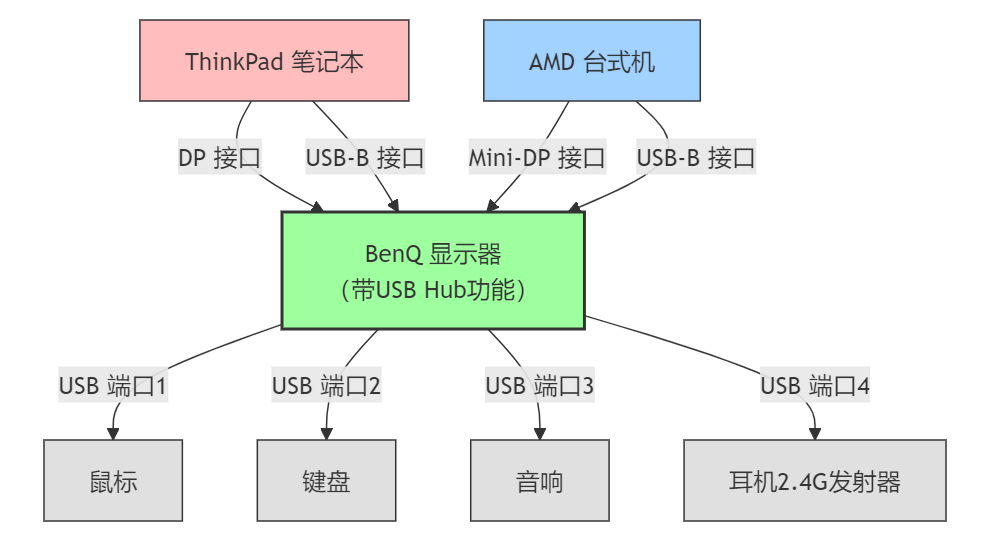
However, while researching currently available monitors, I found that among those priced under 2,000 RMB, aside from a few office-oriented 60Hz models, gaming monitors rarely offer this many ports. Most only have DP and HDMI, with a few adding a 3.5mm audio jack.
The lack of ports on gaming monitors made my decision harder. The few gaming monitors that do offer a rich selection of ports are almost exclusively high-end OLED models, typically priced above 4,000 RMB—far beyond my budget for this purchase.
Competitor Comparison
I shortlisted four 27" Fast-IPS dual-mode monitors as competitors. All offer 4K resolution for daily use and high refresh rates at lower resolutions for gaming.
| Brand & Model | Size | Resolution | Refresh Rate (4K/1080P) | Display Ports | Other Ports | MSRP |
|---|---|---|---|---|---|---|
| Redmi G27U | 27" | 4K | 160Hz/320Hz | DP×2, HDMI×2 | 3.5mm×1 | 1599 |
| ASUS XG27UCG | 27" | 4K | 160Hz/320Hz | DP×1, HDMI×1 | USB-C×1, 3.5mm×1 | 2699 |
| MSI 272URDF | 27" | 4K | 160Hz/320Hz | DP×1, HDMI×2 | 3.5mm×1, USB-A×2, USB-B×1 | 1799 |
| AOC U27G4 | 27" | 4K | 160Hz/320Hz | DP×1, HDMI×2 | 3.5mm×1 | 1699 |
During the 618 sales, all these monitors were discounted to varying degrees, with additional government subsidies. For example, the Redmi G27U dropped to 1,200 RMB after subsidies. I ultimately chose the MSI 272URDF for 1,350 RMB.
Experience with the MSI 272URDF E16 Dual-Mode Monitor
After some time using it, I’m generally satisfied with this monitor. At the very least, it meets my expectations for gaming. Compared to my previous 60Hz monitor, screen tearing is noticeably gone, and gameplay feels smoother.
In terms of display quality, after setting the monitor to “User Mode” and enabling HDR in Windows, the colors are comparable to the BenQ PD2700U. Given that the BenQ is eight years old, even a mediocre Fast-IPS panel today has better baseline performance.
However, there are a few frustrating issues.
Limited Ports
I initially thought the MSI monitor would only lack USB ports, but I later realized it also lacks display ports.
Previously, my ThinkPad P53, BenQ PD2700U, and the ThinkPad Thunderbolt 3 Dock Gen 2 all used older DP 1.2 and HDMI 2.0 ports. Since HDMI 2.0 doesn’t support 10-bit output, I’d long relied solely on DP connections.
| Port Type | Bandwidth | 4K Configuration | Color Depth | Implementation | HDR Support |
|---|---|---|---|---|---|
| DP 1.2 | 17.28 Gbps | 4K@60Hz RGB 4:4:4 | 8-bit | Native lossless | Limited |
| 4K@60Hz 4:2:2 | 10-bit | Chroma subsampling | Limited | ||
| DP 1.4 | 32.4 Gbps | 4K@120Hz RGB 4:4:4 | 10-bit | Native lossless | Yes |
| 4K@144Hz RGB 4:4:4 | 8-bit | Native lossless | Yes | ||
| HDMI 2.0 | 18 Gbps | 4K@60Hz RGB 4:4:4 | 8-bit | Native lossless | Limited |
| 4K@60Hz 4:2:0 | 10-bit | Chroma subsampling | Limited | ||
| HDMI 2.1 | 48 Gbps | 4K@120Hz RGB 4:4:4 | 12-bit | Native lossless | Yes |
| 4K@144Hz RGB 4:4:4 | 10-bit | Native lossless | Yes |
Because the ThinkPad Thunderbolt 3 dock can’t use DP and HDMI simultaneously for external displays (it’s either two DP or two HDMI), I’d always used DP for dual-monitor setups.
With the BenQ, AOC, or Dell monitors, this wasn’t an issue. But with the MSI monitor, I belatedly realized it only has one DP port, making it impossible to connect both the BenQ and MSI monitors to my ThinkPad simultaneously (in this scenario, I’d only need the MSI to run at 60Hz, since the old laptop isn’t for gaming).
A workaround was to connect the desktop to the MSI via HDMI and the BenQ via DP, freeing up the MSI’s DP port for the ThinkPad. I even bought an HDMI cable for this purpose.
But to my surprise, my RTX 2080 GPU doesn’t support HDMI 2.1. It has five output ports: three DP 1.4a, one USB-C (all supporting 4K 160Hz 10-bit HDR with slight compression via DSC), but HDMI is limited to 4K 120Hz. After all, DP 1.4a offers 32.4 Gbps bandwidth, while HDMI 2.0 caps at 18 Gbps.
At this point, there’s no solution. I can only connect the desktop to dual monitors, leaving the ThinkPad with a single display.
The only hope is upgrading my RTX 2080 to something like an RTX 5070 (the RTX 5080 is too expensive compared to the RTX 2080’s original price). Newer GPUs come with HDMI 2.1, which would solve the problem.
Awkward Monitor Buttons
I never thought monitor buttons would become a reason to complain about a monitor.
But the buttons on the back of modern monitors are incredibly awkward to use. I much prefer buttons on the bottom.
My monitor is placed quite low, with little space underneath, making it hard to reach the buttons.
This is especially problematic for a dual-mode gaming monitor, which requires frequent adjustments—switching modes, toggling between gaming and standard display modes, setting refresh rates, and tweaking game settings. The issue becomes glaringly obvious.
Confusing Dual-Mode Switching
I still haven’t fully grasped the logic behind dual-mode switching, and it’s easy to mess up the settings.
There are three places where adjustments are needed:
- Resolution and refresh rate settings in Windows.
- Resolution and refresh rate settings in the game.
- Dual-mode switching on the monitor itself.
Getting the order wrong can cause issues. For example:
- Sometimes, the refresh rate in-game is stuck at 120Hz, 160Hz, or even 60Hz.
- Sometimes, adjusting resolution in-game only shows the image in the top-left corner of the monitor.
- Sometimes, after tweaking settings, the mouse cursor misaligns with in-game UI elements.
- Sometimes, the mouse cursor disappears entirely after changes.
My understanding is that during normal 4K 160Hz use, you can simply switch the monitor to 1080P 320Hz mode. But in practice, you need to switch modes before launching the game, ensuring the monitor is in 1080P 320Hz mode first, then confirm the settings in-game.
Since I play more than one game—CS2 at low resolution (320Hz) and Fortnite at 4K (160Hz)—the constant mode-switching is a hassle. Often, I only realize I’ve messed up after entering the game.
Conclusion
I’ve never spent this much time or effort on a single PC hardware purchase before. This experience has been frustrating.
Ultimately, it’s a chain reaction of budget constraints. In the past, I’d have likely gone for something like the Dell U3225QE or TCL U9.
But those days are gone.
Current Port Setup
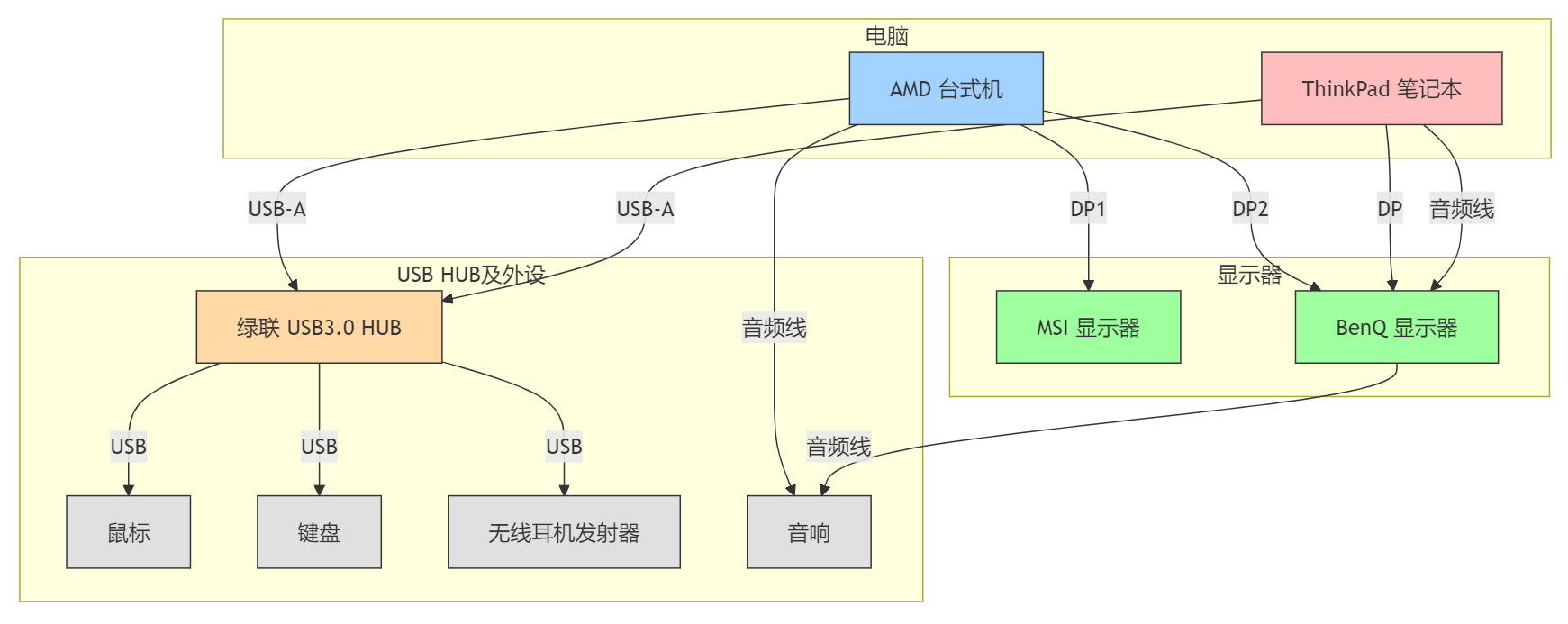
#msi #monitor #computer #dual-mode