Synology, Mini PC, or Secondhand Deals: How to Choose a Home NAS

A couple of years ago, in 《How to Design a Network Storage Solution for a Large Number of Photos and Files》, I briefly analyzed the storage resources I had on hand. Following the 3-2-1 backup rule (three copies of data, two different storage media, and one copy stored off-site), I used a Synology NAS as the main storage device at home, supplemented by OneDrive for cloud backup and an external HDD for cold storage. But now, this setup has started to show some new issues, forcing me to redesign my storage solution.
Current Main Issues
Synology’s Performance Is Too Weak for Current Needs
My Synology DS416Slim was purchased in 2017 and has been in service for 8 years. With its dual-core 1GHz ARM CPU and 512MB of RAM, it’s struggling to keep up with today’s demands.
Recently, while backing up photos from my phone to the NAS, I noticed that deleting 60,000 files (duplicates scattered across random folders) took over three hours. Checking the background processes, I saw that both the CPU and memory were maxed out—poor little machine.
For daily use, I mainly rely on Synology’s Photos app, which supports basic face recognition and timeline organization. However, with nearly 200,000 photos stored, the app is extremely sluggish. It takes a long time to load the cache into the browser or mobile app before it becomes somewhat usable.
Media indexing is even more extreme. After backing up 38,000 photos from my phone, I found that the media indexer could only process about 200 photos per hour. At that rate, it would take a full 7 days to complete.
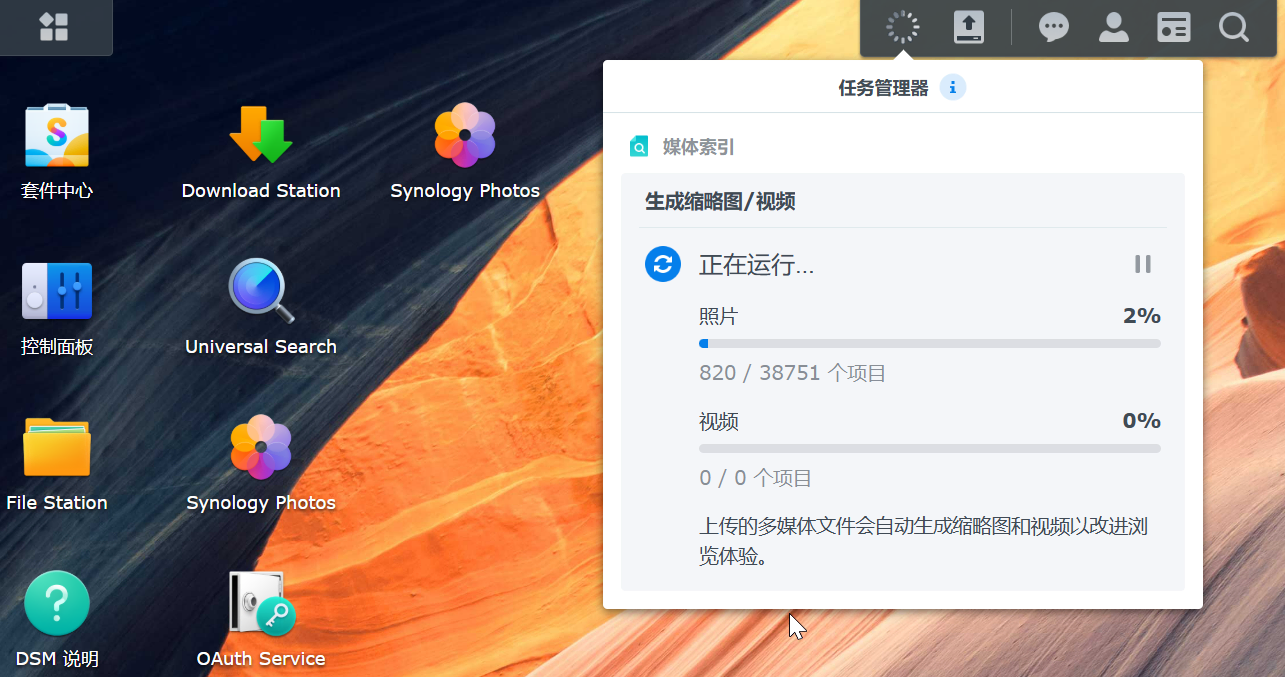
OneDrive Storage Space Is Limited
I initially stuck with OneDrive because my family photos and videos only took up about 700GB, well within the 1TB limit. But two years later, that collection has grown to 1,000GB, exceeding my OneDrive capacity.
Fortunately, I purchased a OneDrive Family plan, which allows up to 6 accounts, each with 1TB of storage. I only use two accounts myself and rented out the other four on Xianyu (a secondhand marketplace) to other users.
However, this sharing model isn’t very cost-effective for me.
I used to buy the OneDrive Family plan on JD.com for about ¥250 per year. On Xianyu, shared slots typically go for around ¥20 each. That means I effectively pay ¥170 for my two accounts, averaging ¥85 per account per year, while other users only pay ¥20 per year.
With my OneDrive Family plan nearing expiration, I urgently need to decide what to do next.
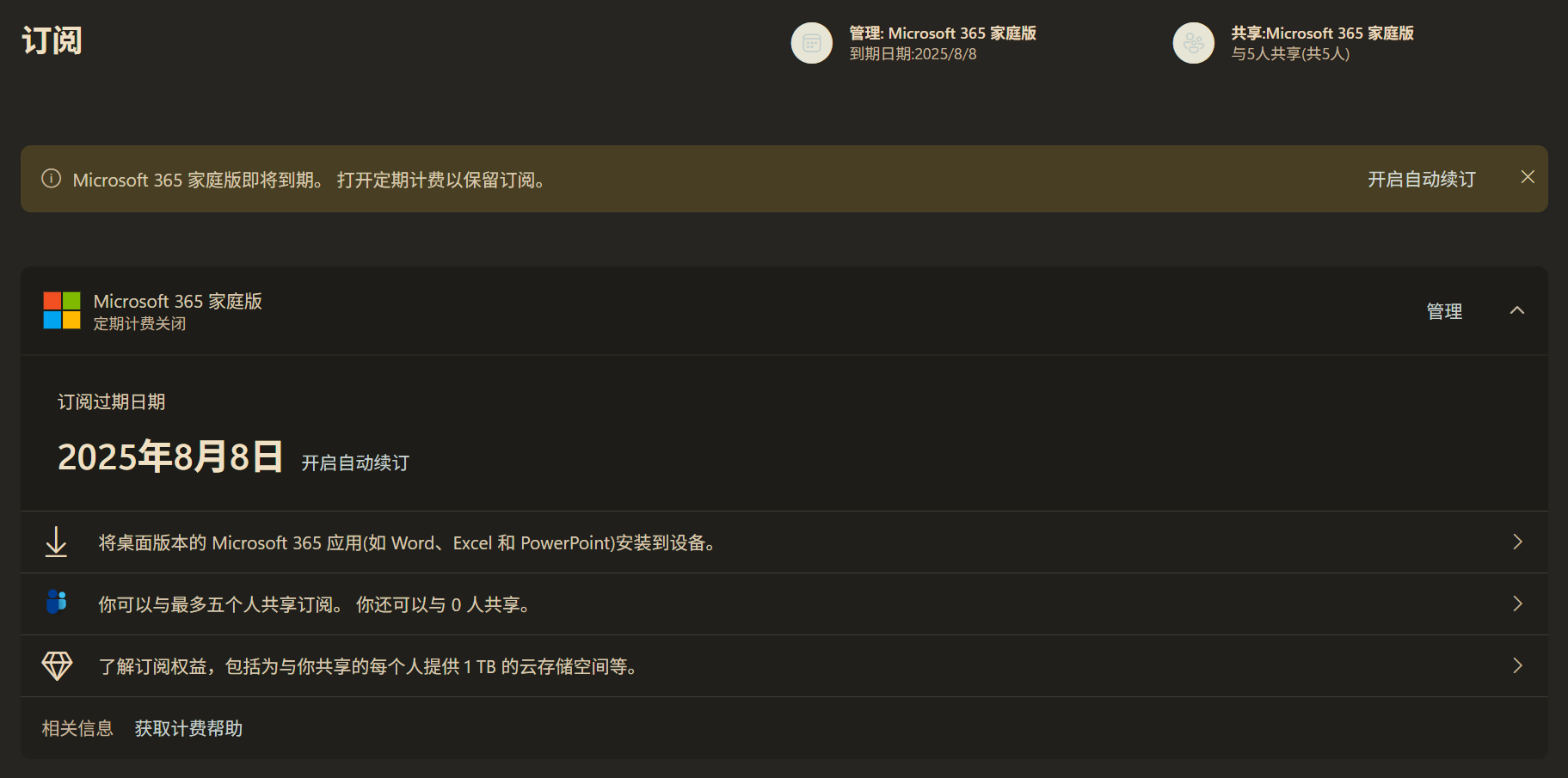
NAS Selection Process
To address the performance issues with my Synology NAS, upgrading is inevitable. Currently, the market offers several options:
Traditional Commercial NAS Products (Synology, QNAP, etc.)
This option is good, but the only problem is the price!
Take Synology’s mainstream 4-bay NAS, the DS425+, for example. It uses an Intel J4125 processor and 2GB of DDR4 memory, retailing for around ¥3,400.
But realistically, that CPU and memory are only worth a couple hundred yuan.
What’s worse, Synology has started requiring certified enterprise-grade hard drives for new NAS devices, further increasing the cost. Four 4TB enterprise drives plus the NAS would set you back over ¥6,500.
Domestic NAS Brands (UGreen, ZSpace, etc.)
I was tempted by NAS products from these newer domestic brands. The ZSpace Q4 caught my eye—it uses an Intel N95 processor with 8GB of DDR4 memory and costs only about ¥1,400.

However, after researching user experiences on social media, I found that both ZSpace and UGreen have their share of issues.
My core requirement is smooth performance with a 1TB photo library, which heavily depends on power supply and cooling. Unfortunately, many of the reported problems with these devices stem from these exact areas.
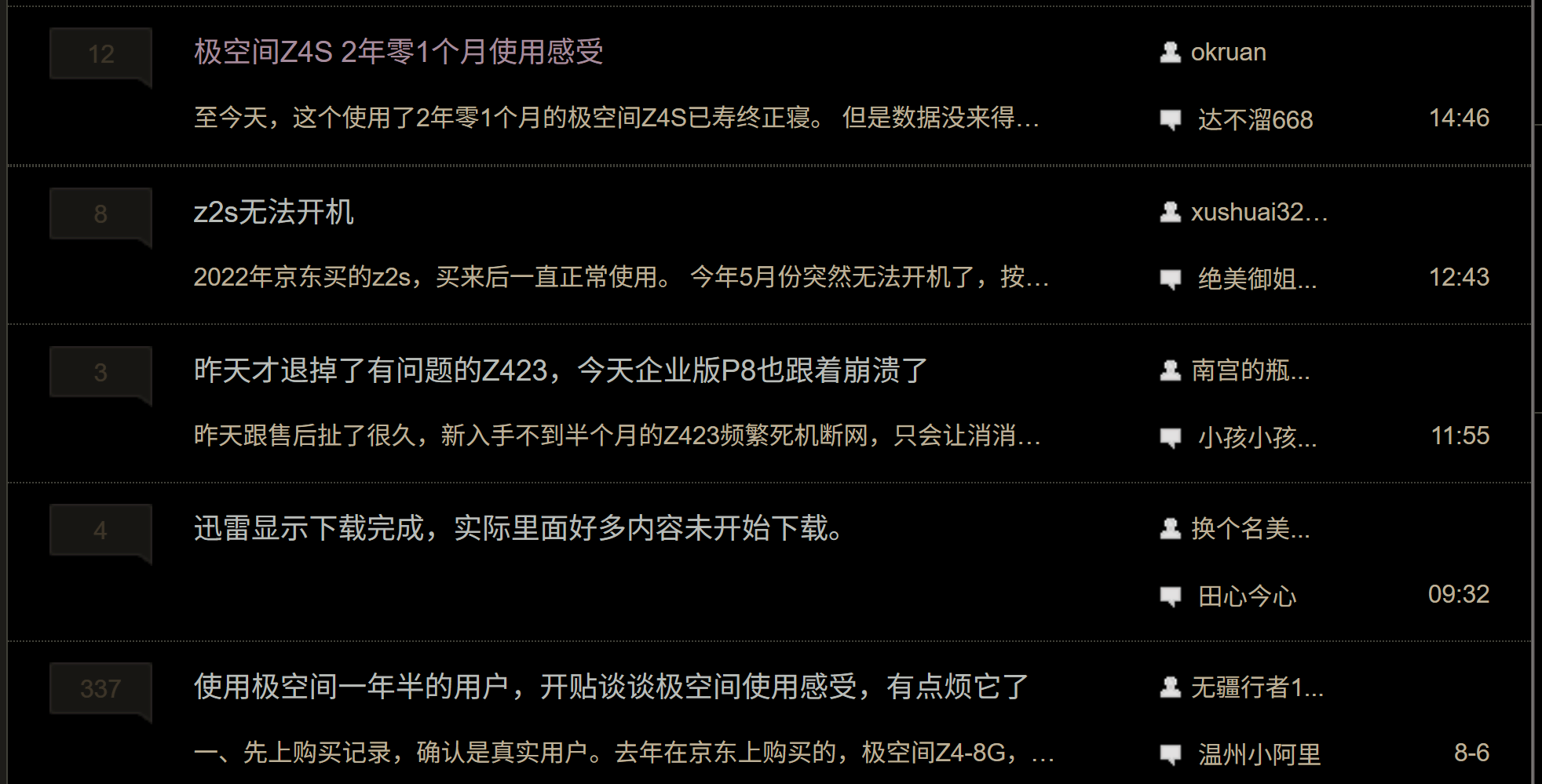
That said, domestic NAS brands have made significant progress. While they may not match Synology’s stability, they offer much more flexibility and features.
Domestic Mini PCs (Beelink, GMK, etc.)
In recent years, driven by systems like FnOS (Feiniu OS), mini PCs have become a popular choice for DIY NAS setups.
Many mini PC manufacturers have even entered the NAS market directly, releasing a variety of x86-based NAS devices. FnOS is also planning to form a hardware alliance, reminiscent of Android’s early days when it aimed to dominate the market.
I spent a lot of time researching this option because the value for money is incredibly high!
A mini PC with an N100 CPU typically costs between ¥500–600, and during sales like 618, it can drop below ¥400.
These mini PCs aren’t just limited to NAS duties—they can also run Windows, act as a soft router, or host other systems via PVE, making them ideal for All-in-One setups.
However, the downside of such affordable options is questionable quality and stability.
Most of these mini PC manufacturers are small operations, some with registered capital as low as a few hundred thousand yuan. Those that have survived a few years are already considered “major players” in the mini PC space.
My top picks were the Beelink EQ14 and the Tianbei N1 Pro. Both feature an Intel N150 processor with dual 2.5G Ethernet ports and cost around ¥850 for the barebone unit. Adding 12/16GB of RAM and a 1TB SSD would bring the total to about ¥1,300.
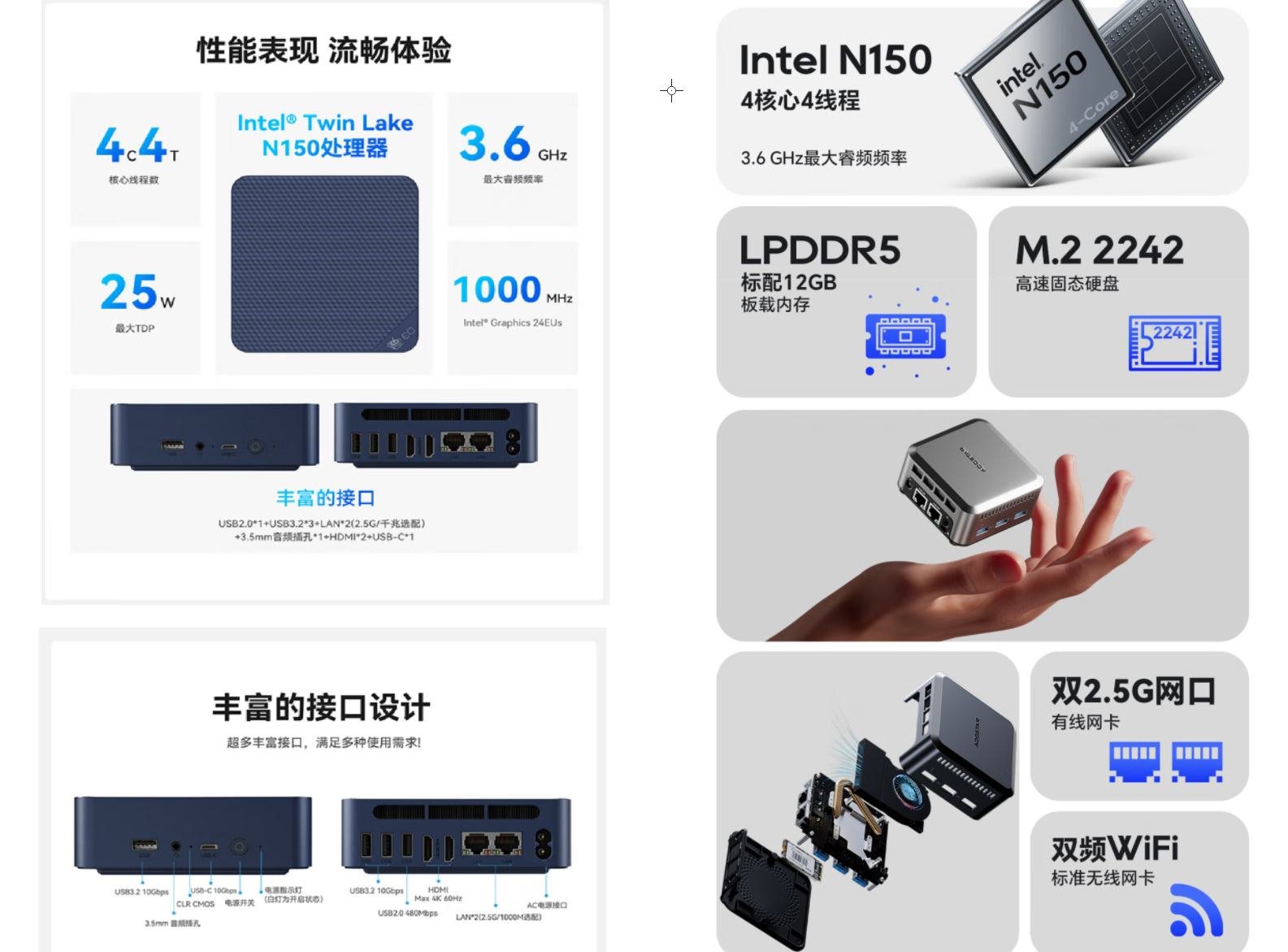
Other smaller brands are even cheaper. For example, brands like Zotao, Datang, and Lingyi on JD.com, or Tianhong and Mofang on Taobao, are generally ¥200–300 cheaper than the above two.
However, in the traditional PC market, all these brands fall into the “off-brand” category. Established brands like ASUS charge significantly more for similar products.
For instance, ASUS’s N150 mini PC with 16GB RAM and a 512GB SSD costs ¥2,880—more than double the price.
Like domestic NAS brands, the biggest concerns with mini PCs are power supply and cooling.
In fact, I’m writing this article on an Intel NUC I bought in 2011. It has been running for 25,000 hours without any issues.
A few months ago, I even stress-tested it by converting hundreds of thousands of photos continuously for over ten days without any hiccups.
But such extreme usage might not be feasible with these “off-brand” mini PCs.
On Bilibili, Douyin, and various forums, I came across numerous reports of hardware failures and poor after-sales service for these devices, which made me hesitant. Even the so-called “premium” mini PC brands, which claim to offer five-year warranties, still have stability concerns.
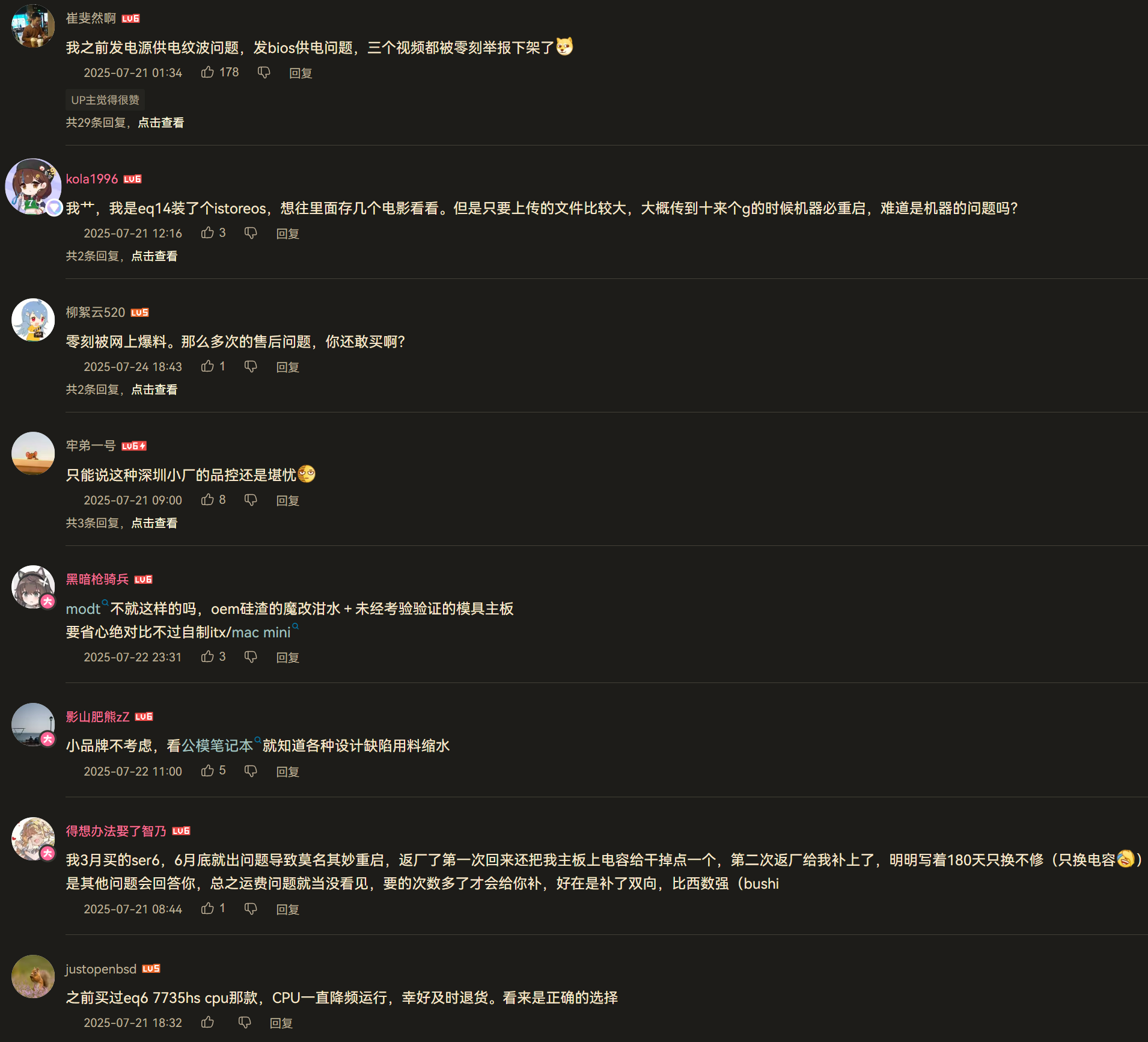
Secondhand Deals from Major Brands (Lenovo, Dell, etc.)
In the hardware world, it’s a well-established fact that secondhand components from major brands often outperform new products from smaller manufacturers.
My journey into electronics started with secondhand deals from big brands—overseas BlackBerry phones, ThinkPad laptops, Dell Precision workstations, etc. Any commercial-grade electronic waste tends to be far more stable and reliable than consumer-grade products, let alone off-brand ones.
Ultimately, I returned to my roots: hunting for secondhand gems.
The most suitable secondhand devices for NAS conversion are from the “big three” commercial lines. Consumer or home-grade products should be approached with caution.
ThinkCentre M Series
Acquired by Lenovo from IBM, this commercial desktop line is as reliable as the ThinkPad T/P/X series.
Models like the M720 and M920 are popular choices for NAS conversions. Barebone units (without CPU, RAM, or storage) cost between ¥200–400.

ThinkCentre M720 Dell OptiPlex MFF Series
Like ThinkCentre, Dell’s commercial products are rock-solid. I’ve had great experiences with Dell Precision workstations in the past.

Dell OptiPlex 7050 Japanese Commercial Products (Fujitsu, etc.)
Examples include NEC mini PCs from the 7th/8th generation (manufactured by Lenovo), Fujitsu Q556/Q558, and Epson ST190E. Domestic resellers have ample supplies of such imported secondhand devices.

Piles of NEC Mini PCs at a Reseller
If stability is your priority, these secondhand mini PCs are perfect. They typically cost ¥200–300 for the barebone unit, and adding your own CPU, RAM, and storage can get you a capable NAS for just a few hundred yuan.
In the end, I chose the Epson ST190E. The main reason is that this mini PC comes with two SATA ports by default, whereas most others only have one and heavily rely on SSD storage.
Since my Synology DS416Slim has four 2.5-inch SATA drives, I can repurpose two of them for this Epson mini PC NAS.
This way, I can continue using two drives in the Synology for backup, while the Epson will run FnOS with Tailscale for remote access.
I also won’t need to renew my OneDrive subscription and can delete those files. My important data will still follow the 3-2-1 rule: one copy on the Epson NAS, one on the Synology, and one on an external HDD. I’ve set the Synology drives to sleep and will sync data periodically.
I’ll share more about assembling and setting up this Epson NAS in a future post.
