In 2025, Assembling an 8th-Gen Intel 'Foreign Junk' NAS Mini PC: Epson EPSON ST190E

Following the previous article, Synology, Mini PC, or Junk Hunting: How to Choose a Home NAS, after deciding to use the Epson ST190E as the NAS host, I began searching for components and assembling it. This article shares some simple experiences from assembling this NAS mini PC.
Why Choose the Epson ST190E
As mentioned in the previous article, this mini PC is OEM-manufactured by Pegatron (ASUS), so its quality is on par with traditional commercial “big three” brands.
The main reason for choosing Epson over ThinkCentre or Optiplex is that this mini PC natively supports two SATA drive bays (almost the only option) and includes an M.2 SSD slot. Additionally, if pushed to the limit, you can use an adapter cable via the M.2 Wi-Fi card slot (a different interface from the M.2 SSD slot) to add another SATA SSD. Among the current mainstream “foreign junk” options, this is quite distinctive.
In terms of power consumption, the official rated maximum power consumption is 102W (with the highest-spec processor and all peripherals installed), 80W under normal maximum configuration, typically 6.4W during regular use, and 1W in standby mode. My actual test, with an added network port, two HDDs, two RAM sticks, and one M.2 SSD, showed a running power consumption of 9.7W after installing FeiNiu OS.
Advantages
- Two SATA drive bays allow for RAID 1, significantly improving NAS storage security.
- SATA interfaces typically use mechanical hard drives, making them more cost-effective compared to all-flash solutions.
- If a mechanical hard drive fails, data can often be recovered, whereas an SSD failure usually means total data loss.
- 2.5-inch mechanical hard drives consume about one-third to one-fourth the power of 3.5-inch drives, with two drives totaling less than 5W.
- The chassis dimensions are 7.5×18×20cm, slightly larger than mainstream mini PCs, with an internal volume of 2L, offering significant cooling advantages.
Disadvantages
This mini chassis only supports 2.5-inch hard drives, which have slower read/write speeds compared to 3.5-inch drives, typically maxing out at around 90MB/s.
Chassis cost: 270 RMB (without power supply, RAM, CPU, or hard drives).
How to Choose Components for the Epson ST190E
After understanding the general specs of this mini PC, selecting components becomes relatively straightforward.
CPU Selection
The Epson ST190E uses an Intel LGA 1151 socket and natively supports 6th to 9th-generation Intel processors, ranging from the Celeron G3930T to the i9-9900T, offering a wide selection.
This mini PC has almost no information available on Chinese websites, as it was primarily sold in Japan. According to Epson’s website, the default configurations include the G4900T, G4900, i3-8100, i3-8100T, i5-8500T, and i7-8700T. The i3-8100 has a TDP of 35W, the same as the i3-8100T.
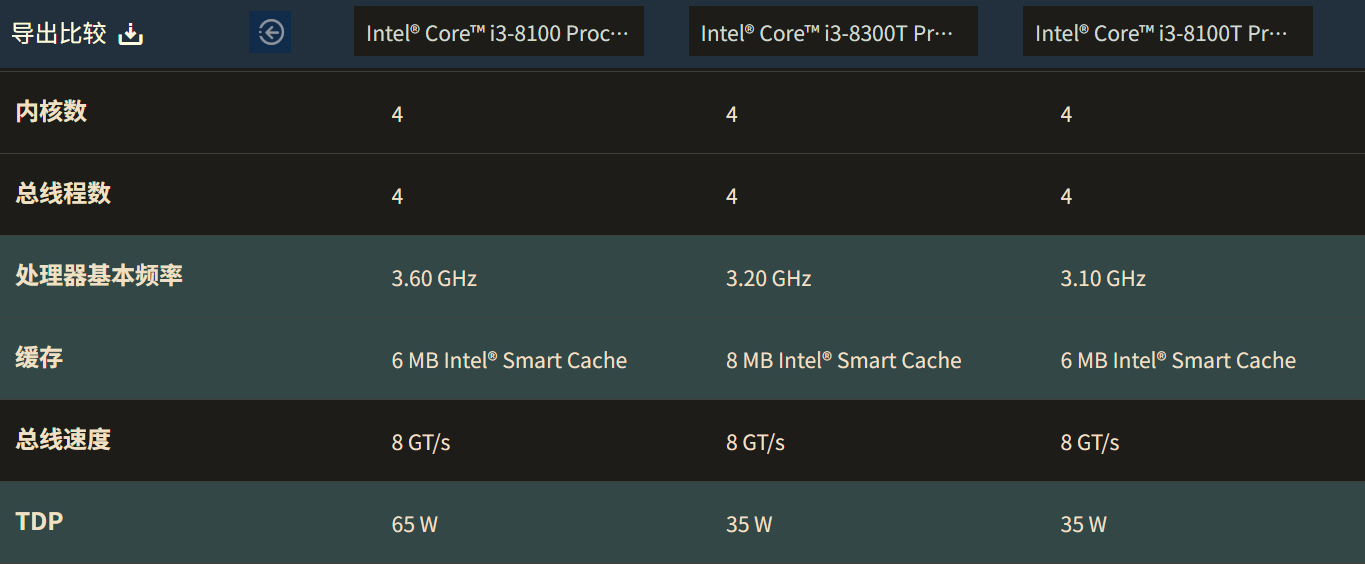
Considering that FeiNiu OS’s photo album feature already supports AI image recognition, it is recommended to use a CPU with integrated graphics of UHD 600 or higher. For example, the G4900T comes with UHD 610 and currently costs only around 10 RMB, while the G5500T with UHD 630 costs around 30 RMB.
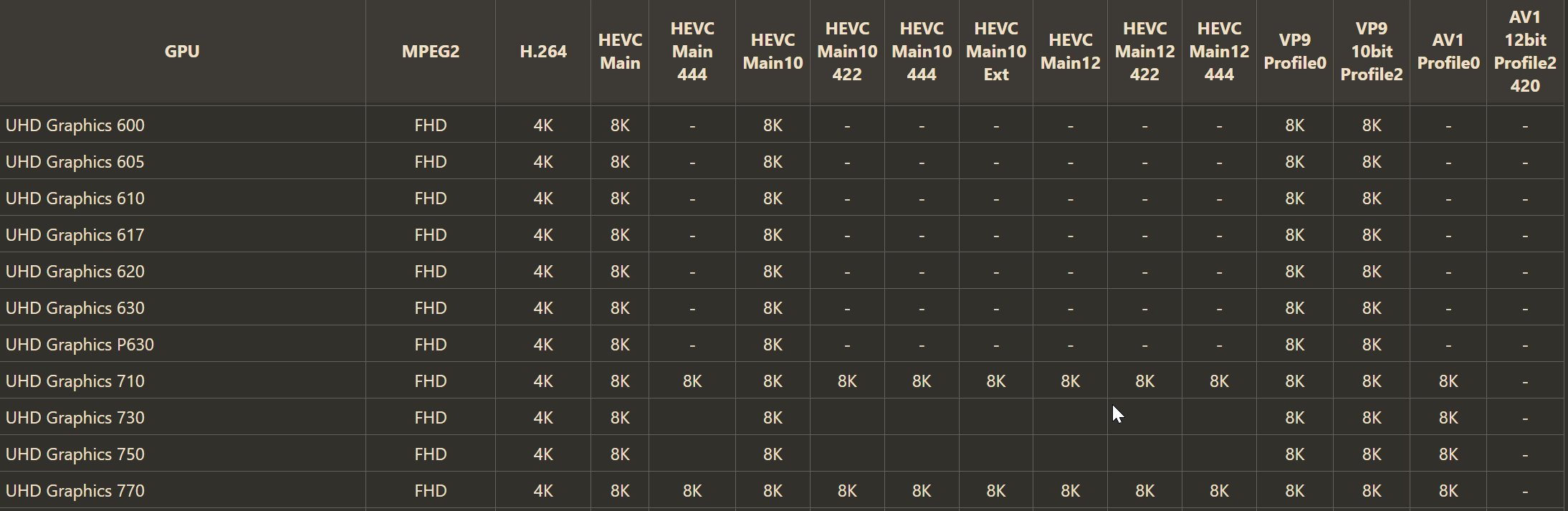
Since I also plan to run a Windows virtual machine, I ultimately chose the i3-8300T, which currently costs around 110 RMB, with only a few RMB difference compared to the i3-8100T and i3-8100.
When selecting a CPU, I decided against desktop versions. Although something like the i3-8100 would work, its power consumption would be higher, and if the TDP is unlocked, the power supply and cooling would not be sufficient.

CPU cost: 118 RMB.
RAM Selection
For a second-hand “foreign junk” mini PC, it’s best to use second-hand RAM. On one hand, new DDR4 2400 RAM is rarely produced by manufacturers anymore. On the other hand, RAM is almost indestructible, so second-hand RAM is practically the same as new, as long as it’s from a reputable brand.
Considering that this NAS will also run other virtual machines, I used two second-hand Micron 8GB RAM sticks, both in good condition. If you’re only installing FeiNiu OS, a single 8GB stick is sufficient, and even 4GB would work fine. After all, Synology devices often come with only 2GB.

RAM cost: 120 RMB.
Hard Drive Selection
I don’t have strong recommendations here, except to avoid buying second-hand hard drives, whether SSDs or HDDs. For SSDs, there’s no way to know how much data has been written to them, and for HDDs, it’s hard to assess their usage history. Sellers rarely provide this information, making it a gamble where you might end up with a drive nearing the end of its life.
The two mechanical hard drives I used were taken from my Synology NAS. Originally, my Synology had two RAID 1 arrays, and I removed one set to use in the Epson ST190E. Both drives have been used for over 30,000 hours, but their SMART data is still good. Although I’ve had issues with Seagate drives in the past, the six 2.5-inch drives I have at home (including two in other laptops) have never failed.

For the SSD, I chose the ZhiTai Ti600 1TB SSD. This is a QLC-based drive, often criticized for its lower endurance, but I bought it because the seller on Pinduoduo used this model by default when I built my desktop PC. I previously discussed this in my article, Adding a Half-New, Half-Old PC During 618. While I trust the drive’s quality, I was concerned about potential failure. Since the Pinduoduo seller might be unreachable, I bought the same model on JD.com so that if anything goes wrong, I can rely on JD’s after-sales service.

Hard drive cost: 410 RMB.
Network Port Selection
Since I didn’t opt for an all-flash storage solution, the default 1000M network port is sufficient. If you plan to add large flash storage, you could consider expanding to a 2.5G or even 10G network port via the internal M.2 Wi-Fi card slot. However, I didn’t think it was necessary, as my home internet is only 300M, and aside from the AMD 9700X PC I built a few months ago (which has a 2.5G port), all my routers, switches, and even my TV only support 1000M or 100M ports.
Ultimately, I added a 1000M network port mainly for future use with a soft router. Of course, you could skip adding a network port, as in practical use, aside from speed tests, there isn’t much difference.

When choosing a network port adapter cable, make sure to get a right-angled one, as the M.2 SSD slot is located above the network card, and the SSD will be installed directly over the network card. Since the network port is on the other side of the chassis, you’ll need a cable at least 15cm long to reach it. Fortunately, most cables sold on Taobao are 18cm long, making it easy to route the cable above the hard drive and avoid disrupting the fan airflow inside the chassis.

Network port cost: 36 RMB.
Power Supply Selection
I hadn’t considered this issue when purchasing the mini PC, as I have six or seven laptop power supplies at home and assumed I could use one of them. However, after receiving the unit, I realized the Epson ST190E uses a DC power interface, and I only had one Intel NUC power supply with that interface.
Since the NUC also needs its power supply, I ordered an ASUS DC power supply from Xianyu.
However, I immediately regretted the purchase. There was no need to buy a new power supply—I could have just used a power adapter cable. The Epson ST190E uses a 5.5mm*2.5mm DC interface, so all I needed was a female adapter cable matching the interface of an existing power supply. Note that the Epson ST190E defaults to a 90W power supply. If using an adapter cable, consider the resistance of the adapter and choose a power supply with slightly higher wattage. While 90W should work, 65W might not be sufficient.

Additionally, the power supply included with the Epson ST190E is designed for Japan’s AC100V and cannot be used directly in China. Even if second-hand sellers provide a power supply, it’s likely a third-party unit. If it’s a generic or counterfeit power supply, there could be risks down the line, so it’s best to be cautious.
Power supply cost: 28 RMB.
The total cost for this Epson ST190E mini PC came to 980 RMB, with the SSD accounting for almost half of that.
If you’re only using it for FeiNiu OS and maximizing the use of second-hand components, the cost would be approximately: chassis (270 RMB) + 4GB RAM (25 RMB) + G4900T CPU (16 RMB) + 128GB SSD (35 RMB) + power adapter cable (5 RMB), totaling around 350 RMB for a fully functional system.
In the next article, I’ll discuss some issues encountered while installing FeiNiu OS on this Epson ST190E mini PC, including pitfalls with both virtual machine and physical machine installations.