Some Issues with Using BlackBerry Mobile Network on a Computer

I rarely stay in the dormitory, so having an Ethernet cable isn’t a big necessity for me at the moment. Occasionally, when I need temporary internet access, I use my BlackBerry.
However, using a mobile phone for internet access has its limitations. For example, when I bring my laptop back to the dorm at night and feel like singing along with Foobar2000, I find that I can’t download lyrics because there’s no internet connection, which is quite disappointing. So, I connect my phone to the computer via USB, open BlackBerry Desktop Software (previously known as DM), and enable the mobile network to easily allow the computer to use the phone’s internet connection.
After using it for over an hour, including some time spent on Google, I found that only 602K of data was used, which is quite ideal.
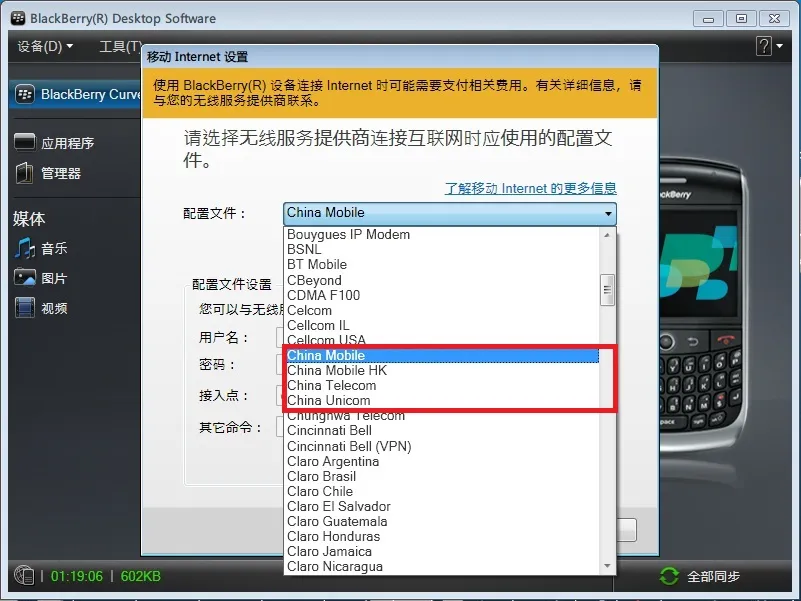
Here are some personal insights from my usage:
1. Connection:
After opening DM version 6.0, select “Mobile Internet Settings” under “Tools.” In the “Profile” section (as shown in the image above), choose China Mobile, China Telecom, or China Unicom, then click OK. There’s no need to fill in the username, password, or other commands.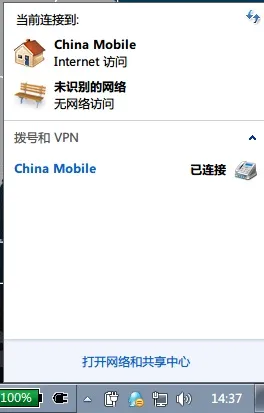
Once the ISP is set up, simply click on “Mobile Internet” at the bottom left to connect. The computer will automatically pop up a network selection window, usually choosing “Home Network.”
After the network connection is established, you’ll see that the current connection is a dial-up network: China Mobile.
2. Web Browsing:
It might seem unnecessary to use mobile data for web browsing on a PC, but it’s undeniable that computer browsers are much more powerful than mobile ones.
If your mobile data is not particularly abundant, like mine, you might consider using the Windows version of Opera Mobile browser (though I didn’t download it due to limited data), or Firefox as I will describe below.
After installing Firefox on your computer, search for “user agent switcher” in the add-ons and install it. This plugin allows Firefox to be recognized by various web servers as a mobile browser, thus transmitting pages optimized for mobile viewing, which saves data.
After enabling the plugin and selecting iPhone, the QQ Mail page automatically switches to the touchscreen version, and the same goes for Weibo.
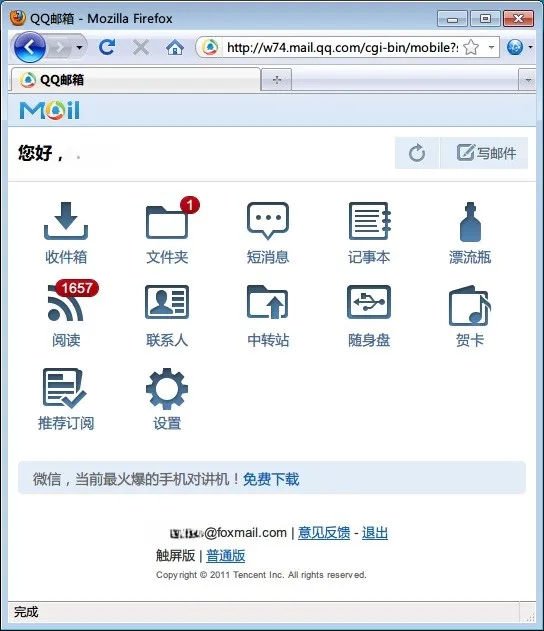
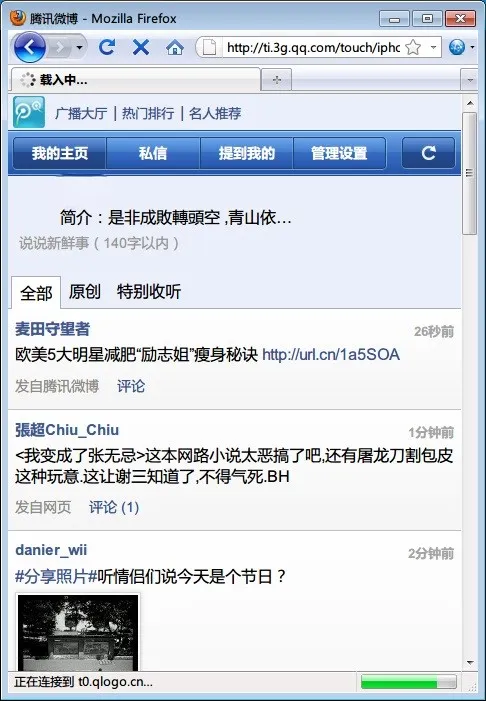
3. QQ Usage
Since the mobile network is essentially no different from the regular internet, QQ, SSH, and various proxies can all be used normally. Due to the transmission speed of the mobile network, I chose to use TM2009 (which doesn’t have as many background processes as the newer versions of QQ, so it seems to use less data). After logging in, I immediately blocked all QQ group messages; otherwise, dozens of super and advanced groups receiving messages in the background would be a bottomless pit of data consumption.
You can also consider using Tencent’s Web mini QQ ( http://w.qq.com ), which has an extremely simple login and usage interface.
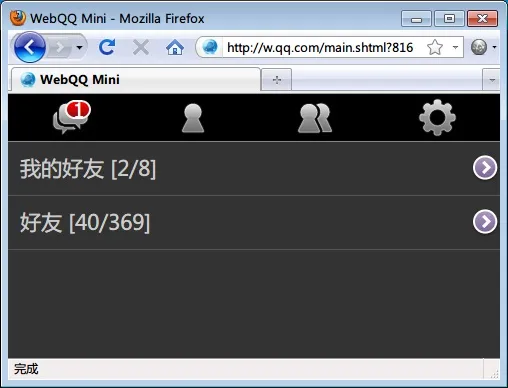
4. Computer Background Configuration
Before enabling the mobile network, it’s best to ensure that background programs like 360, antivirus software, and automatic updates are turned off. Otherwise, the mobile data will be quickly depleted by these background processes.
If data is particularly tight, you can also disable the “auto-load images” feature in the browser, as image transmission consumes a significant portion of the data on regular web pages.
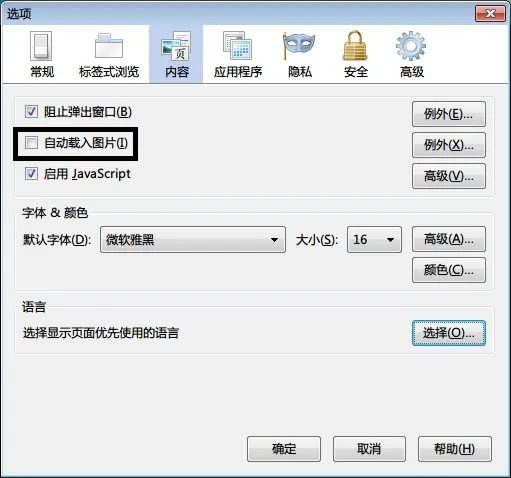

#firefox #thinkpad #blackberry #mobile phone #computer #internet