Encountering Various PC Troubles
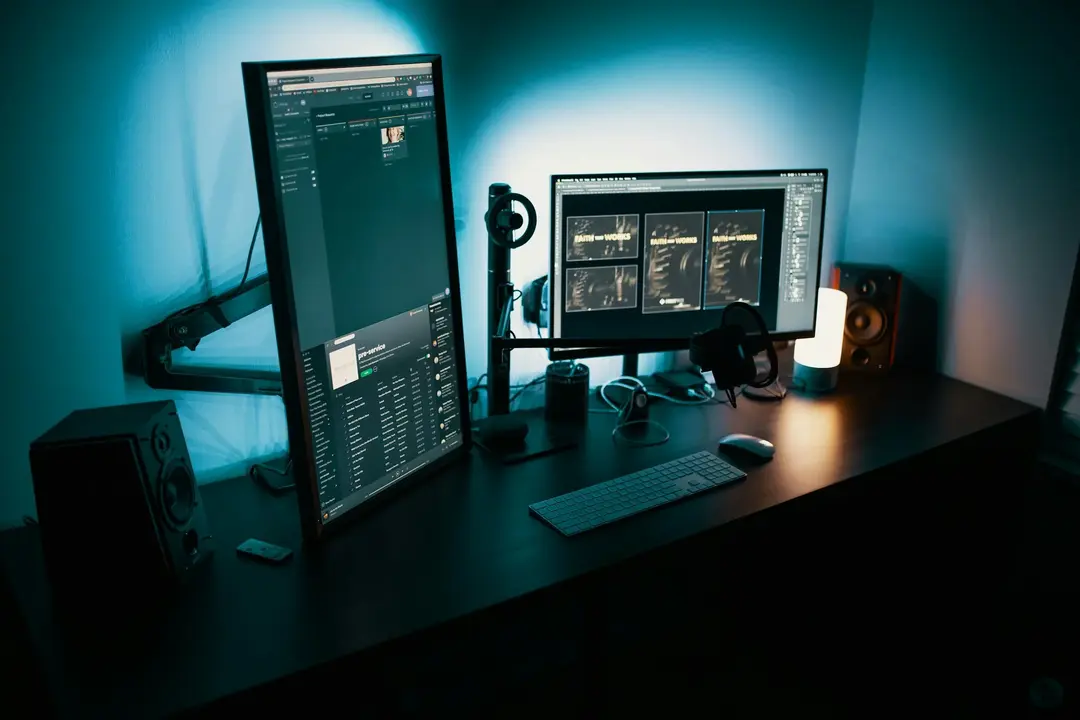
Originally, I was supposed to manage the office software system at work, but somehow, many people thought my job was similar to that of an internet cafe manager, and they kept dragging me to fix computers. Sigh… Being the new guy, I had no choice but to comply.
At first glance, the phrase “fixing computers” seems simple, but it turns out to be quite challenging. For instance, I recently encountered a series of baffling issues that left me completely clueless. In front of my superiors, I ended up looking quite inexperienced!
1. Sogou Input Method Issue
Since switching to Google Input Method, I haven’t changed my input method. However, as the most widely used third-party input method in the domestic market, Sogou has a massive user base, which means its issues are magnified. For example, many colleagues at work have high demands for the quick date input feature of their input method.
Sogou Input Method has a “V Mode” that offers various conveniences, but it also has its problems. In my case, when using Sogou’s V Mode, typing “V2011.6.14” would output “June 14, 2011 (Tuesday).” While “June 14, 2011” would have been fine, it annoyingly adds “(Tuesday)” at the end, requiring five backspaces after each input. For someone who needs to input dates frequently, this is undeniably tedious.
This issue remained unresolved, and in the end, I installed “Pinyin++” to avoid further frustration.
2. USB Drive Auto-Read Issue
Normally, when a USB drive is left plugged into a computer during shutdown, the system will automatically recognize it upon the next startup. However, one colleague’s computer refused to do so; the USB drive had to be unplugged and reinserted after each startup to be recognized.
Upon hearing the problem description, I felt like a headless fly, unsure where to start. I tried adjusting the boot sequence to prioritize USB devices, but it didn’t work. The Universal Plug and Play Device Host in Msconfig was also set to start automatically, and the service was indeed running.
Next, I tried creating an Autorun.inf file on the USB drive and disabled the antivirus software’s block on Autorun.inf to test if it would auto-run, but to no avail…
The USB drive worked fine on other computers, so this remains an unsolved mystery.
3. IE Data Execution Protection Issue
Some colleagues at work need to use an older webmail program, but every time they open the mail page, they get a “Data Execution Prevention” error, causing IE to crash.
When I first heard about this issue, I tested it on my own computer, which runs XP SP3 with IE8, and it worked fine. I suspected it might be an issue with IE settings preventing the mailbox control from loading. After some thorough troubleshooting in the boss’s office, I found that the problem wasn’t related to IE’s security settings or add-ons. Installing Chrome allowed me to log into the mail page, but I couldn’t create new emails (the new email JS was controlled by an IE control), indicating the issue wasn’t network-related.
Continuing to tackle the “Data Execution Prevention” issue, I recalled encountering it years ago and quickly modified Boot.ini’s noexecute to AlwaysOff. After a reboot, IE could log into the mailbox page, but there was no prompt to load the control, and operations like creating new emails were impossible.
Later, I reverted the noexecute setting and excluded “IE” from the “Data Execution Prevention” under “Performance,” but it had the same effect as turning off DEP entirely. However, this led to another serious problem: the new web office system would log in but then immediately crash. Reluctantly, I had to re-enable DEP.
Thus, this mail issue became a persistent headache.
(Looking back, I realize I was quite single-minded at the time, only testing Chrome and IE6, 7, 8, and not trying Maxthon or other IE-based browsers, which might have yielded a miracle.)
4. Shared Printer Issue
Although everyone in the office has their own computer, there are only one or two printers per office, so printer sharing is common.
With nearly 500 computers in the entire office, they are divided into many groups by department. Sometimes, newly installed computers aren’t assigned to the correct department group, making them invisible in Network Neighborhood.
Of course, fixing this is relatively easy—just change the workgroup. However, the computers I encountered recently had the workgroup change option grayed out in the system properties. Frustratingly, since the office uses an intranet, I couldn’t look up a solution at the time. A quick Google search later revealed that it might be due to certain services like Server, Workstation, or Computer Browser not being enabled.
Even without changing the workgroup, it’s not hard to find the printer’s address when adding it. Unfortunately, after connecting to the printer, everything works fine initially, but after a while, the connection is lost…
Initially, I suspected a dynamic DHCP issue, but it turned out the office assigns fixed IPs based on MAC addresses. Even after setting a fixed IP for the computer connected to the printer, the problem persisted. Other routine checks, like modifying sharing settings, ensuring Guest access permissions, disabling various firewalls, and enabling necessary print and sharing services, didn’t help.
Now, the only remaining suspicion is the workgroup issue, but with the option grayed out, what can I do?
#technology #computer #software